Broker Configuration
Tradier
Tradier Live
1 Login to SpeedBot app.
2 Go to Menu
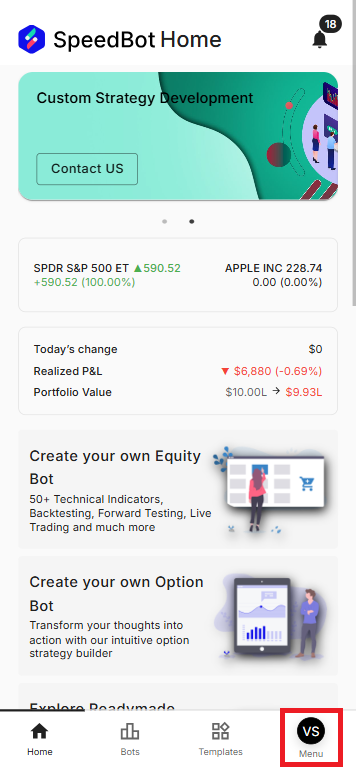
3 Select Broker and click Add New
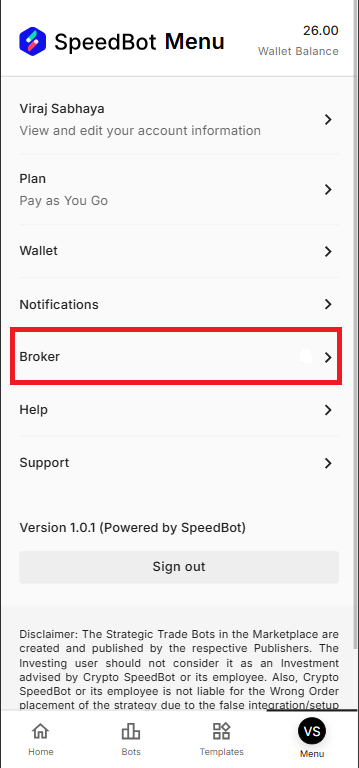
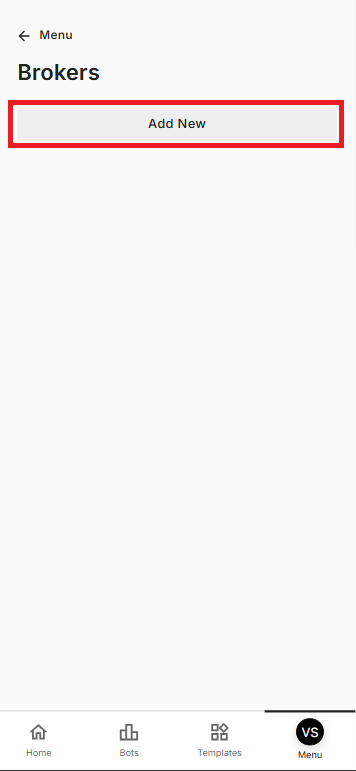
4 Select Tradier Live from the dropdown menu
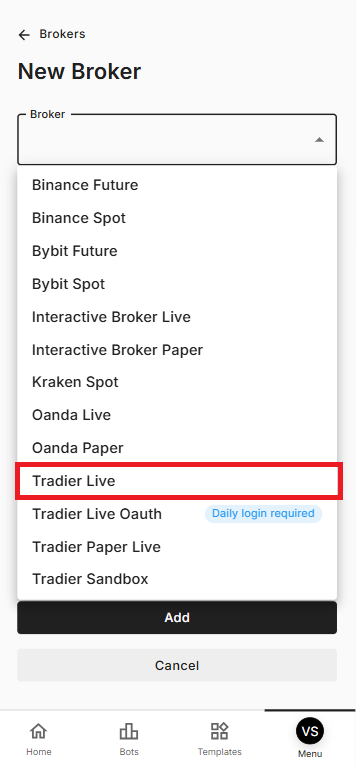
5 Add your Tradier’s Account ID and Access Token in the respective input boxes and click on Add button
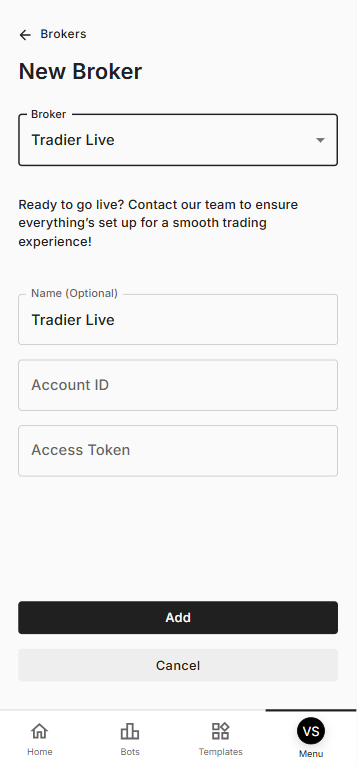
6 Congrats you have integrated your Live Traider account with the SpeedBot
Tradier Live Oauth
1 Select Broker and click Add New
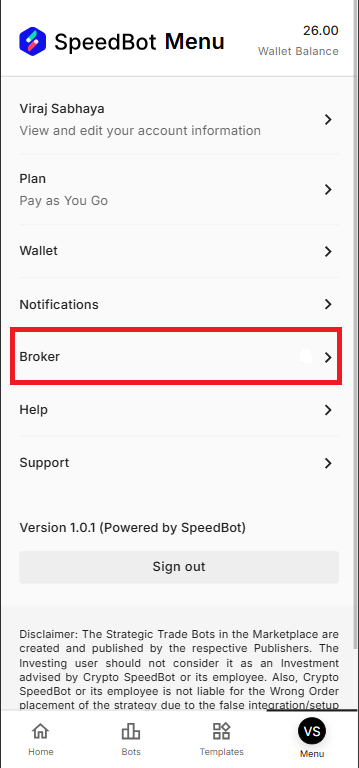
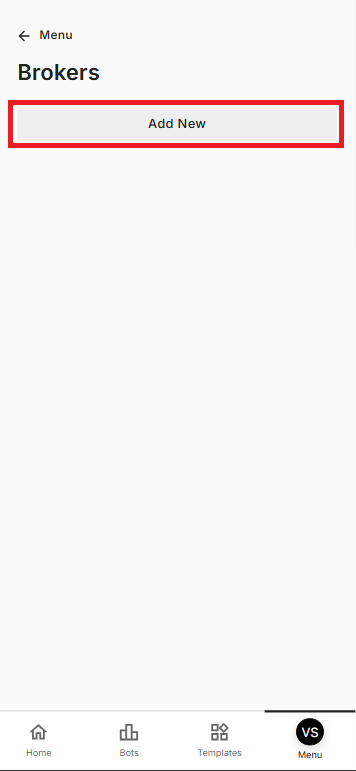
2 Select Tradier Live Oauth from the dropdown menu
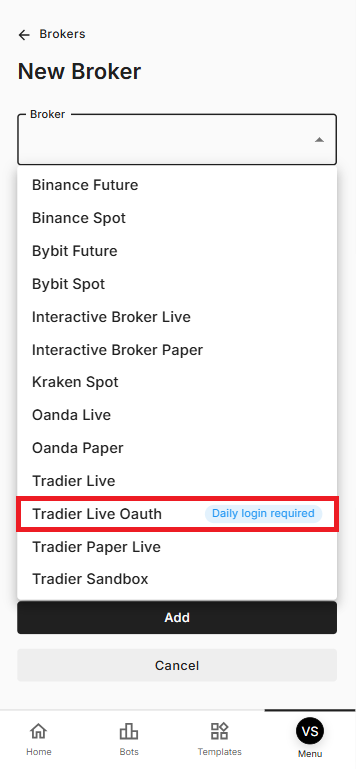
3 Add Tradier’s Account ID in the input box and click on Add button
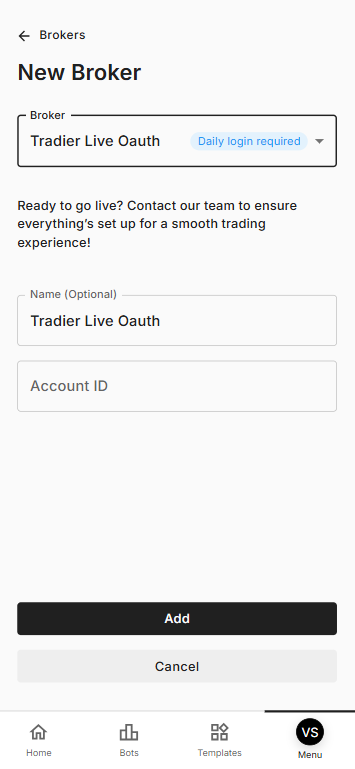
4 Congrats you have integrated your Tradier Live account with the SpeedBot.
Tradier Live Paper
1 Select Broker and click Add New
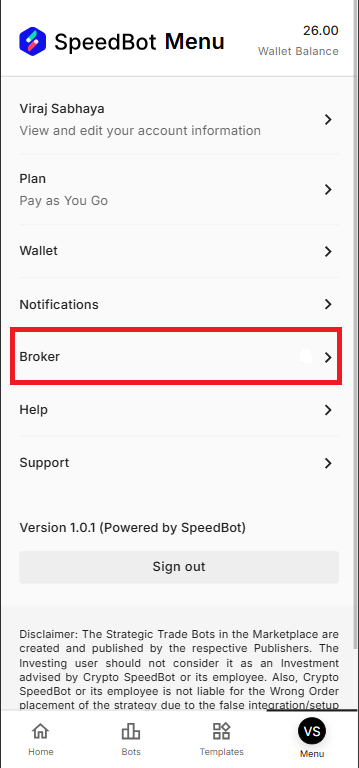
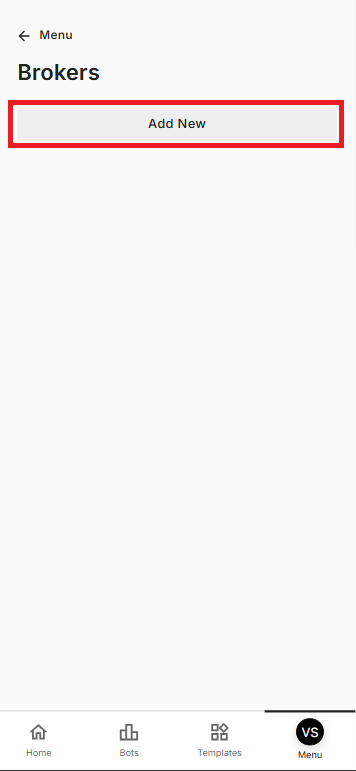
2 Select Tradier Paper Live from the dropdown menu
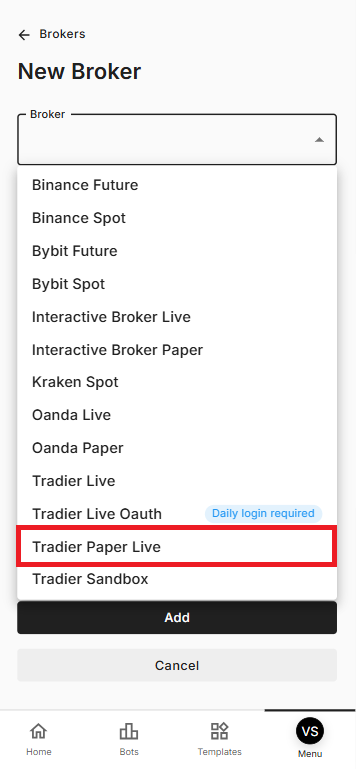
3 Add Tradier’s Live Account ID, Live Access Token, Paper Account ID and Paper Access Token in the respective input boxes and click Add button
a.Here Tradier Paper means Tradier Sandbox account
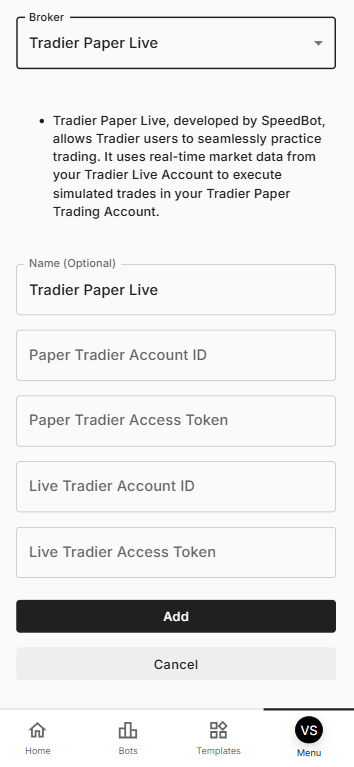
4 Congrats you have integrated your Tradier Paper Live account with the SpeedBot.
FAQ
Where can I find my Tradier Live Account ID and Access Token?
- Login to the Tradier’s [web portal](https://auth.tradier.com/login), go to the [Settings > API Access](https://dash.tradier.com/settings/api).- Your Account ID is the alpha-numeric code in a drop-down field on the page(highlighted with the red border).
- You can find your Access Token on the same page(highlighted with the green border).
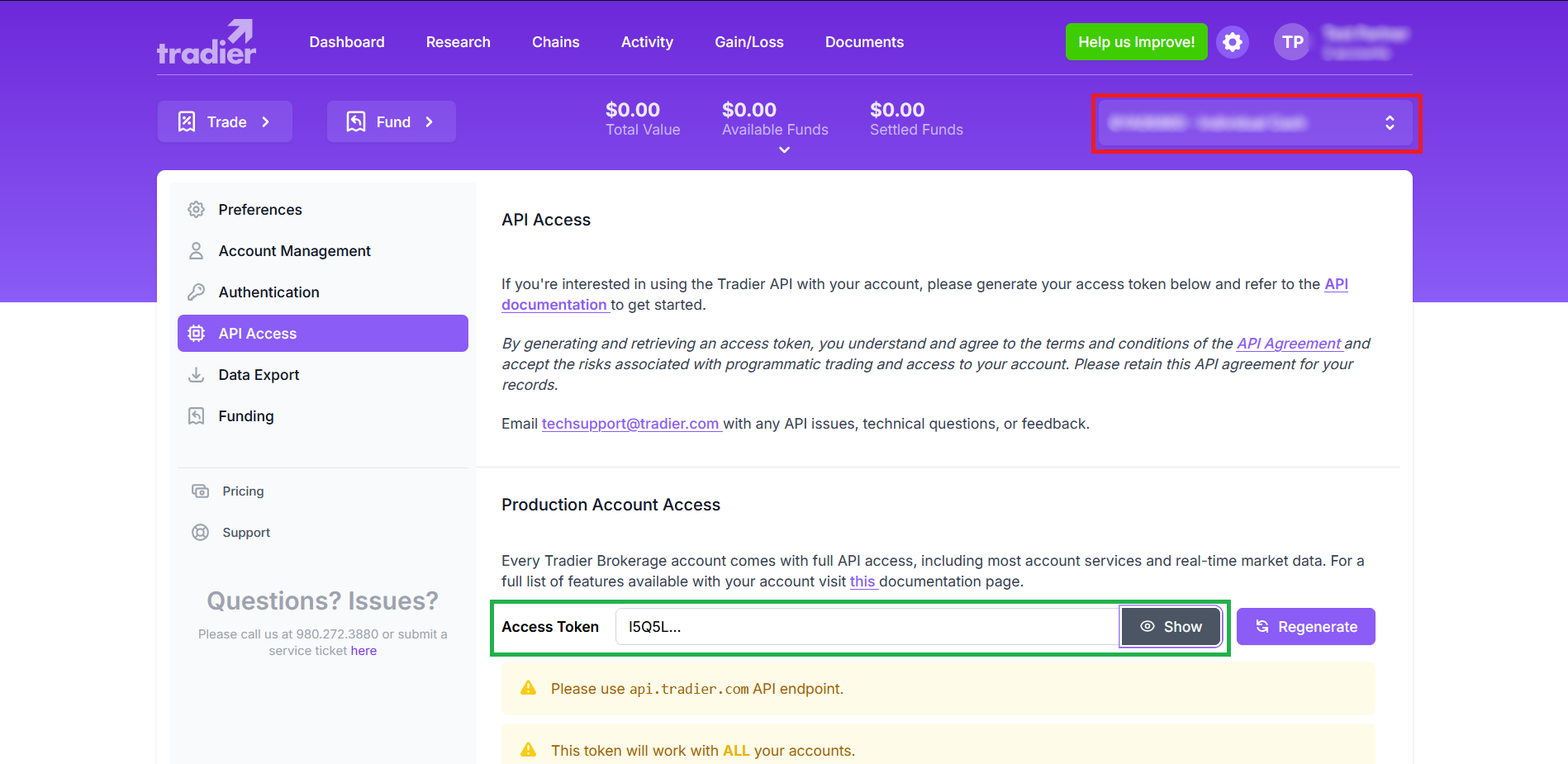
Where can I find my Tradier Sandbox Account ID and Access Token?
- Login to the Tradier’s [web portal](https://auth.tradier.com/login), go to the [Settings > API Access](https://dash.tradier.com/settings/api).- Scroll down to the Sandbox Account Access section.
- You can find your Account ID(marked with red border) and Access Token(marked with green border).
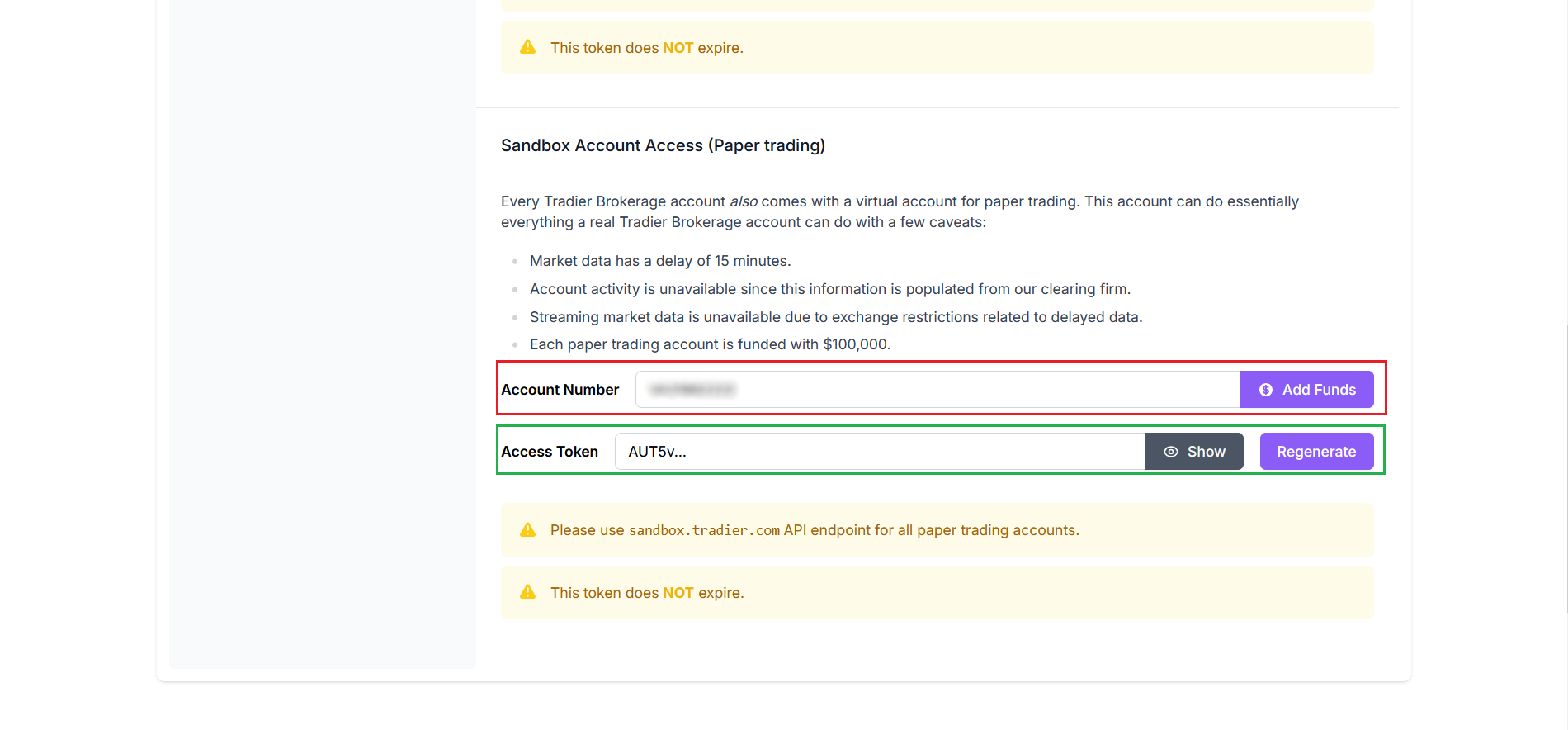
Can I deploy multiple bots with the same Tradier account in SpeedBot?
Yes, you can deploy multiple bots using the same Tradier broker configuration at a time.Interactive Broker
Interactive broker Live
1 Login to SpeedBot app.
2 Go to Menu
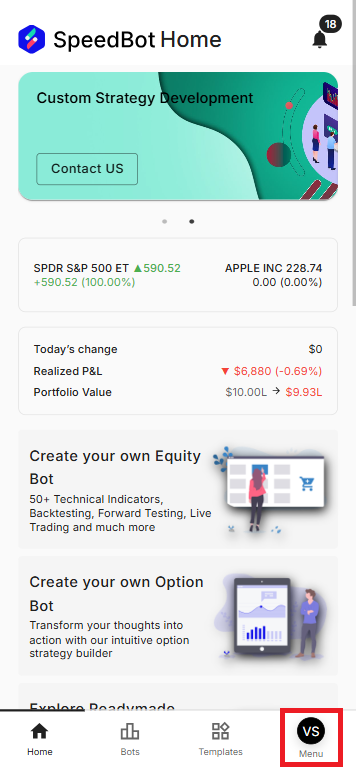
3 Select Broker and click Add New
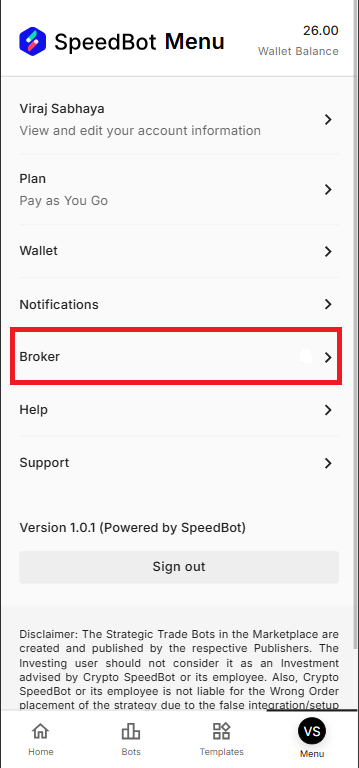
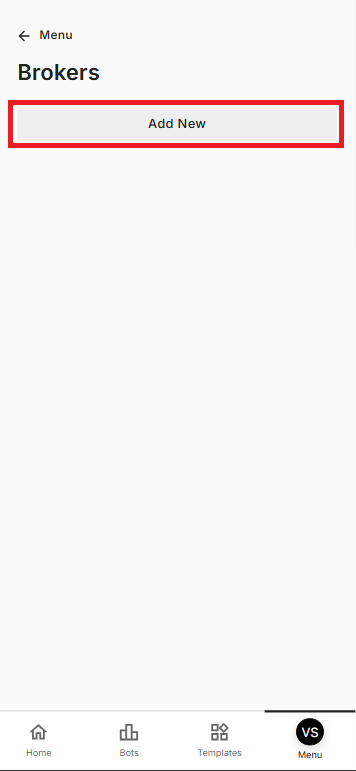
4 Select Interactive Broker Live from the dropdown menu
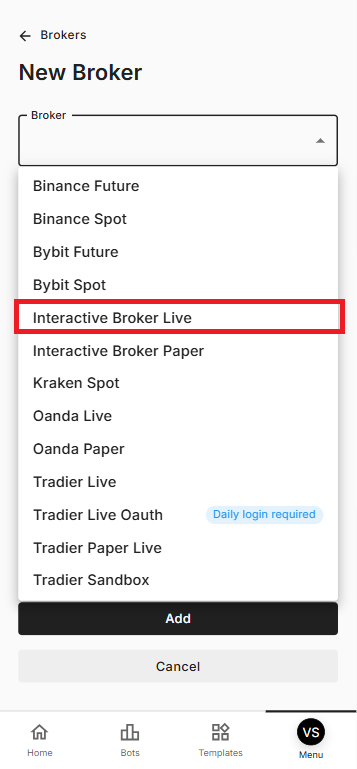
5 Make sure to follow the instructions
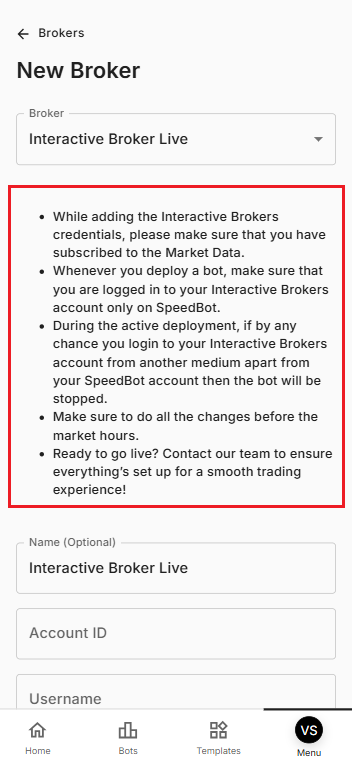
6 Add Interactive Broker’s Account ID, Username and Password in the respective input boxes and click on Add button
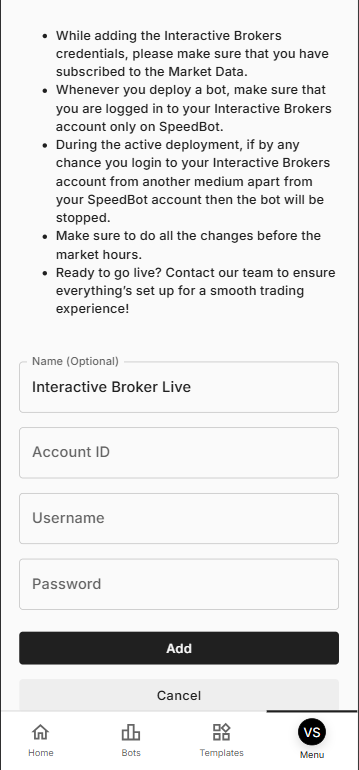
7 Congrats you have integrated your Live Interactive Broker account with the SpeedBot.
FAQ
Where to find the Interactive Broker Account ID?
-Login to the Interactive Broker’s web portal, on the home page of the Interactive Broker you will find your Account ID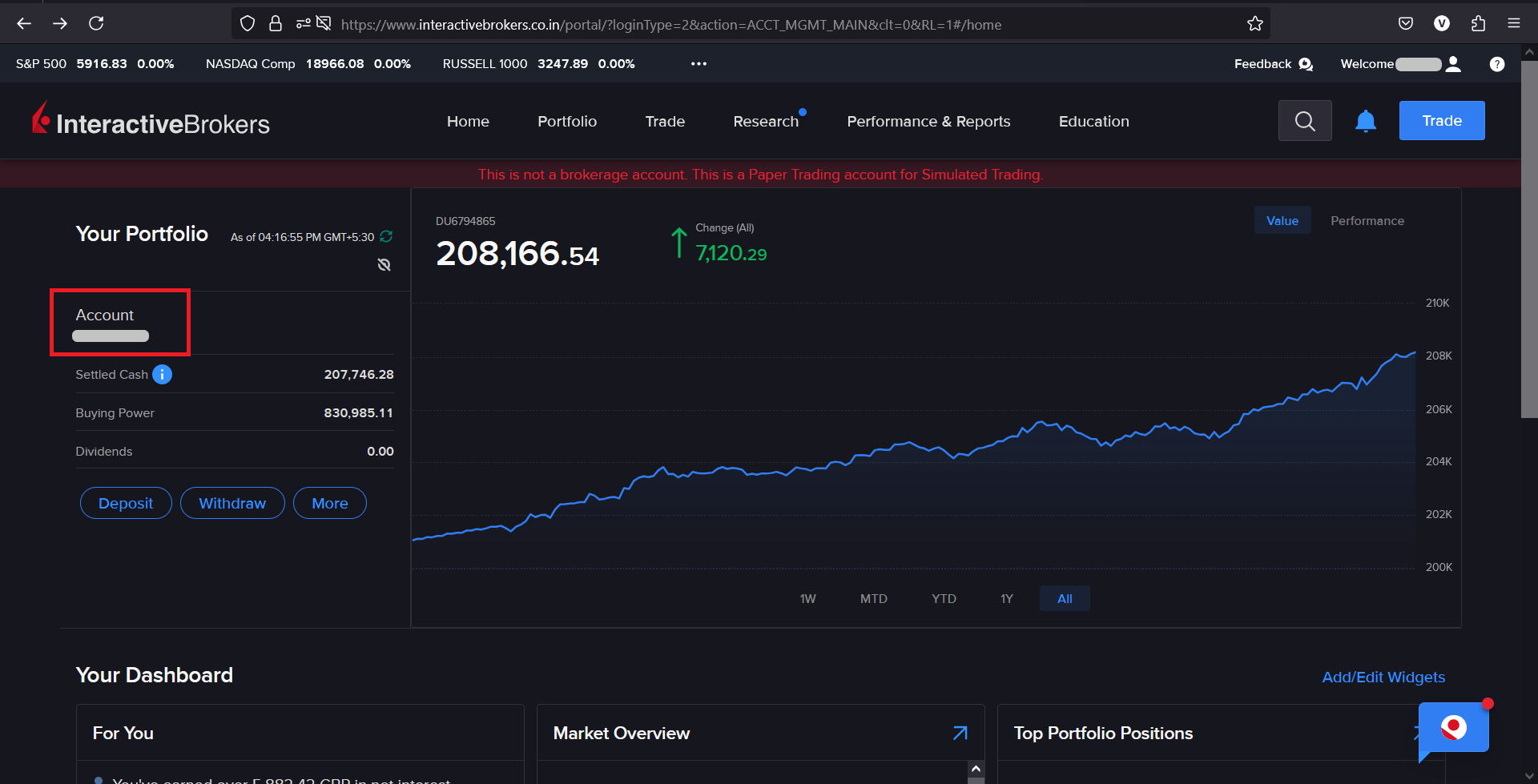
What type of plan should you choose?
- The Interactive Broker API does not support the IBKR LITE plan. Customer need an IBKR PRO planHow to activate the Paper Trading Account for Interactive Broker?
-Log in to the Interactive Broker Client Portal.-In the top-right corner, click the person icon and then click Settings.
-In the Account Configuration section, click Paper Trading Account.
-Click Yes.
-Click Save.