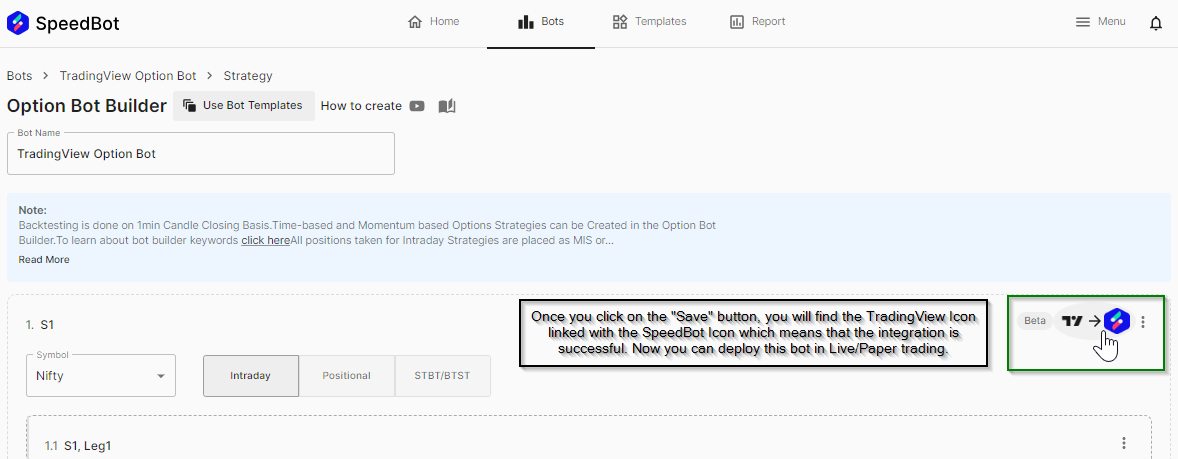TradingView Integration
Automate your TradingView Strategies in just a few simple steps.
Step 1: Login to your SpeedBot account and navigate to the Bots section. Click on “Create Option Bot”.
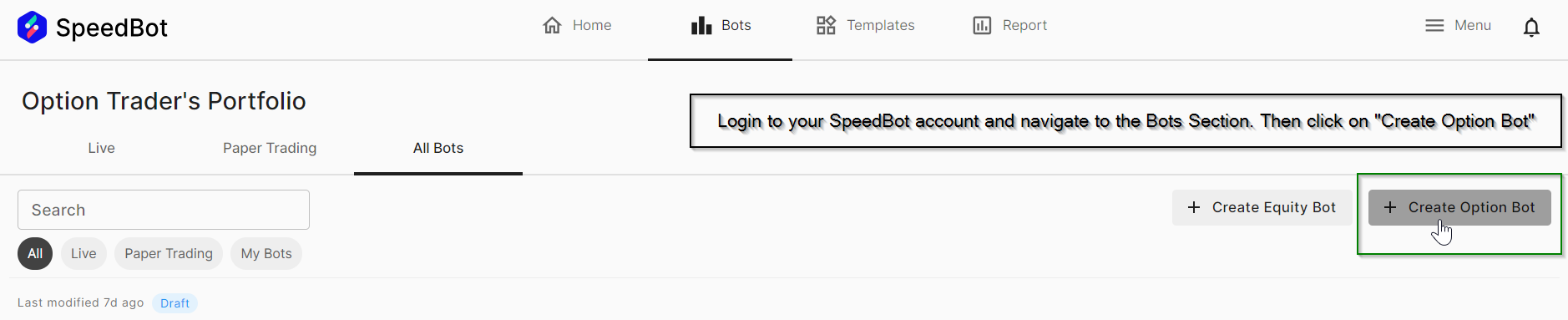
Step 2: Now before integrating your TradingView Strategy, add the bot name for e.g. "TradingView Option Bot" here.
In order to execute the TradingView Signals, mention atleast 1 option contract that will be used. For e.g. We have added the NIFTY ATM Call Option Contract which will be executed whenever the TradingView Signal is generated.
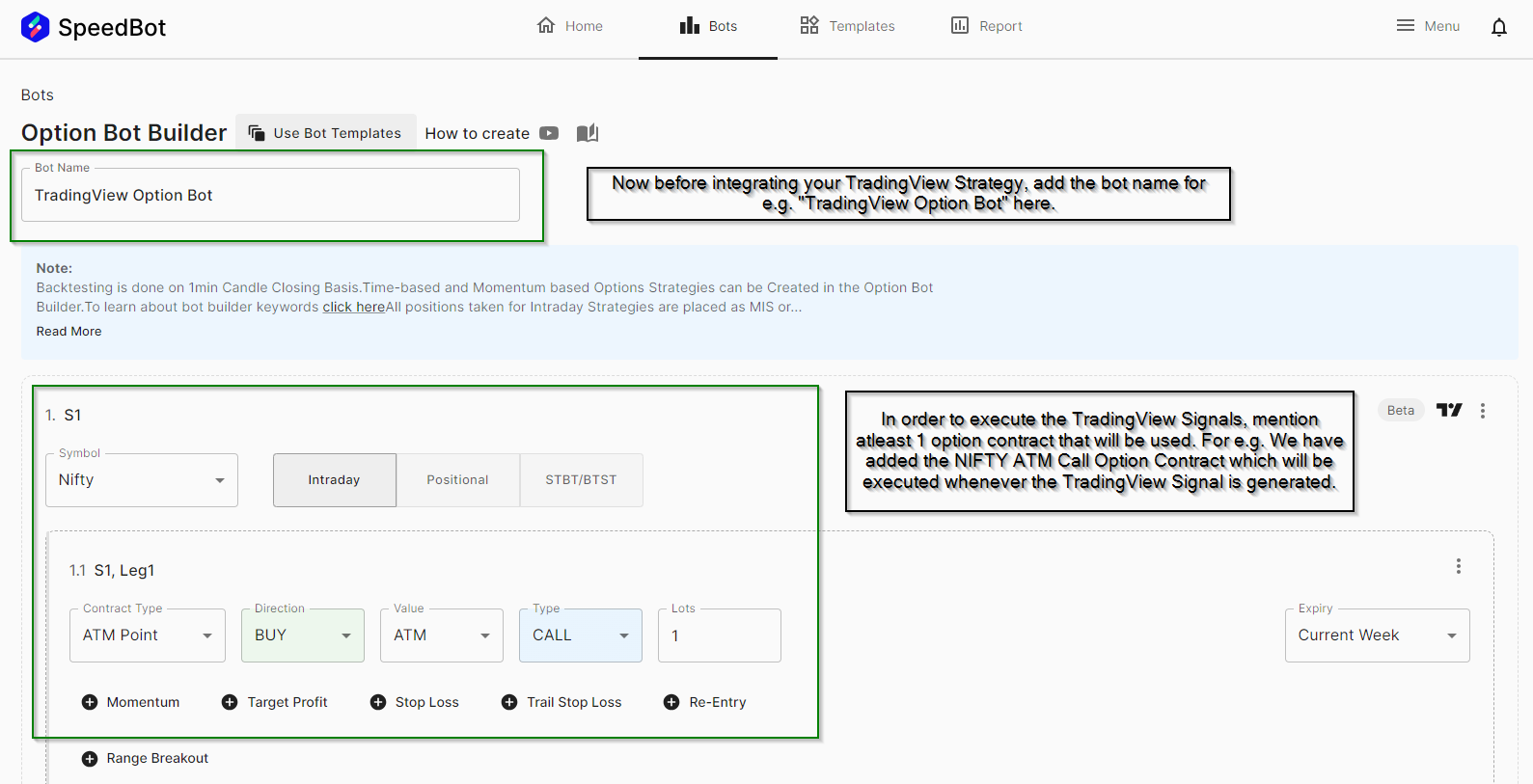
Step-3: Make sure to mention the entry/exit time during which the conditions of the TradingView Signals will be checked. Also in order to move on to the next step. Click on the "Save & Continue" button.
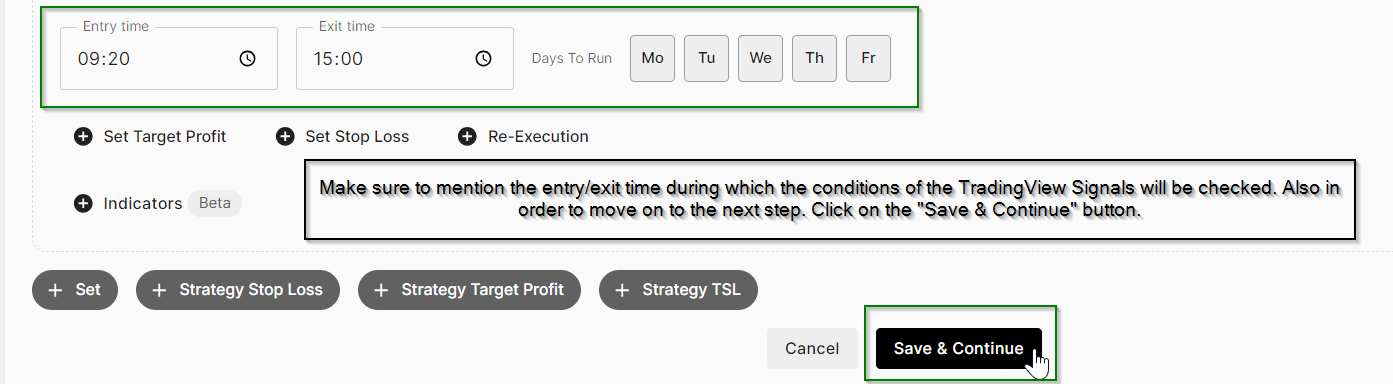
Step-4: Now click on the "Save Button" to save the bot. This step will complete the initial setup of our TradingView Bot.
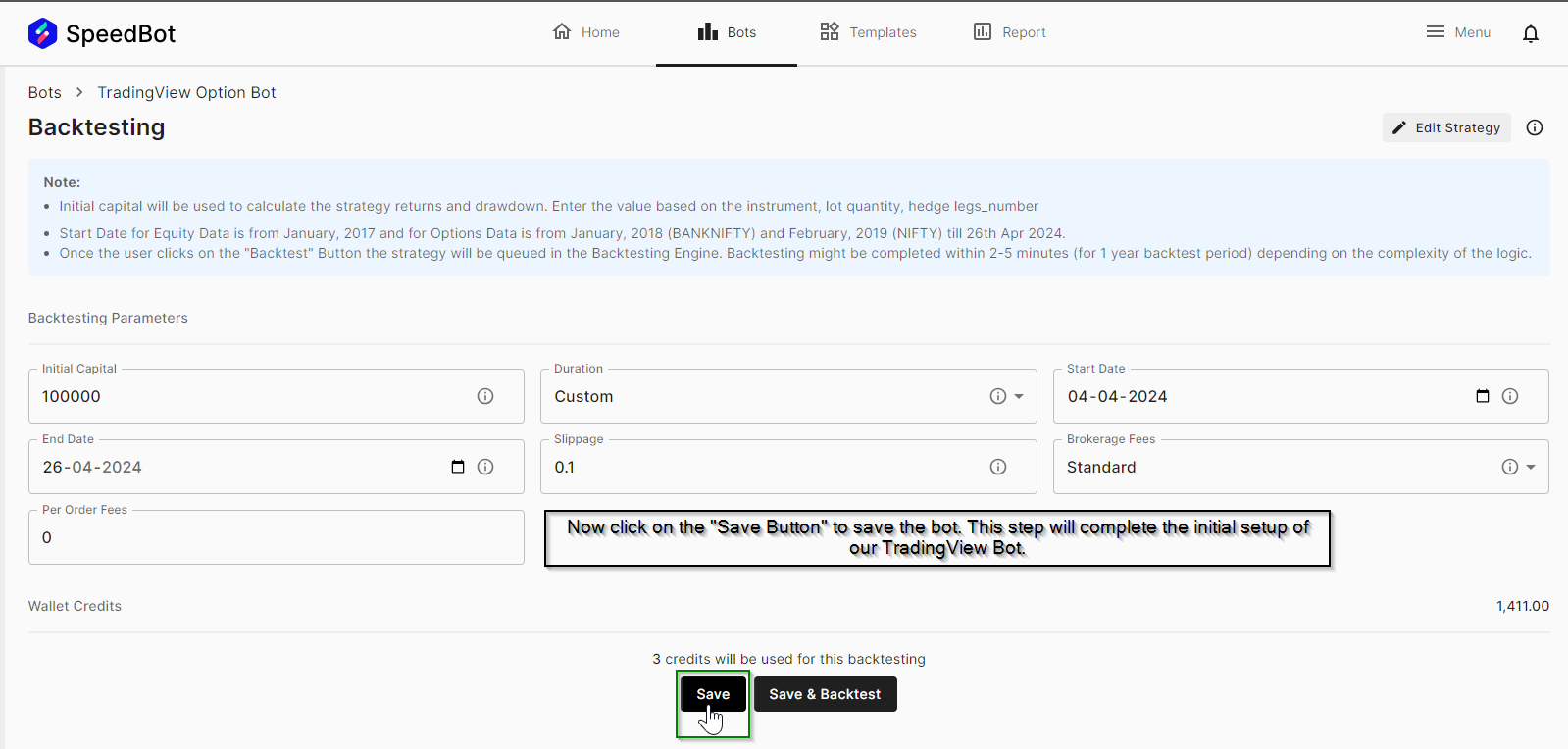
Step-5: Now navigate back to the bot "TradingVIew Option Bot", click on the TradingView Icon in order to get a pop-up window
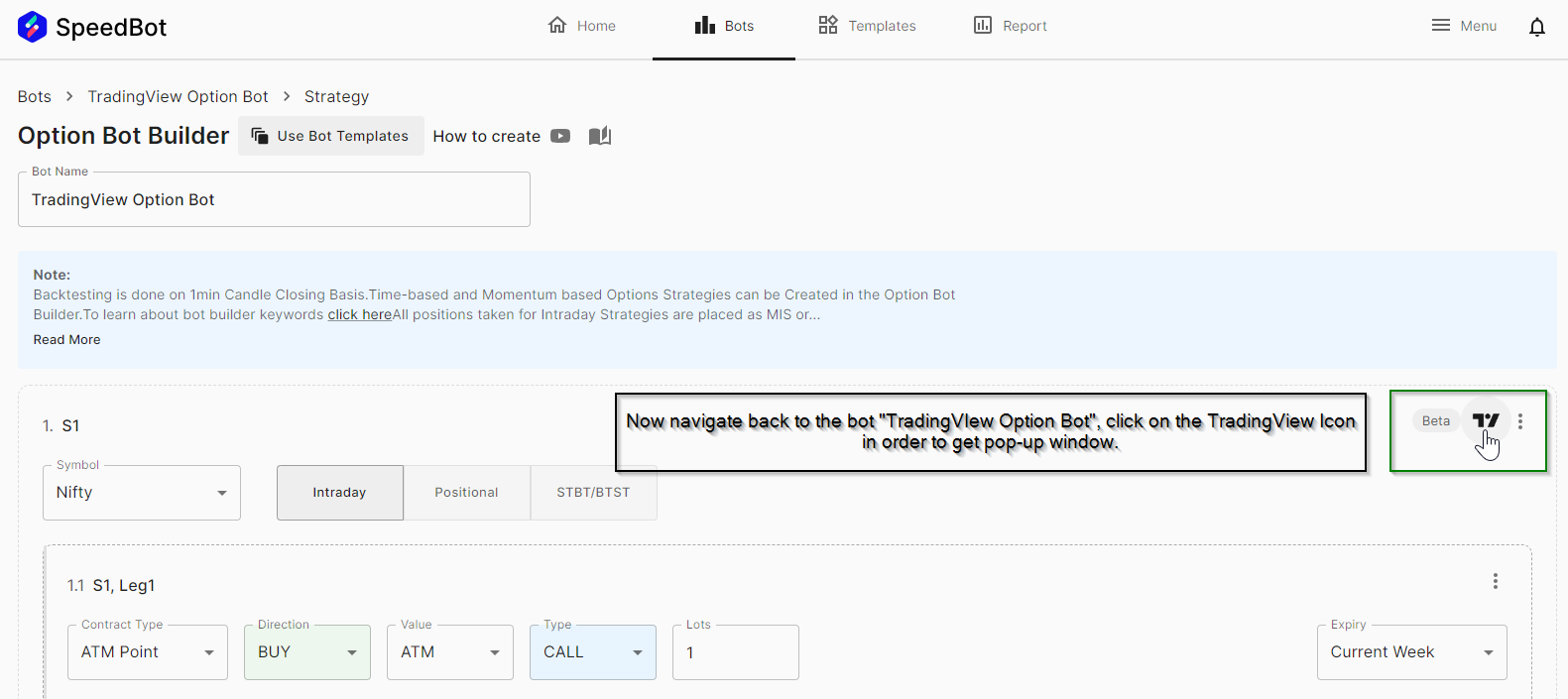
Step-6: After the pop-up window is opened, you will notice that the configuration steps are mentioned for the Entry Signal
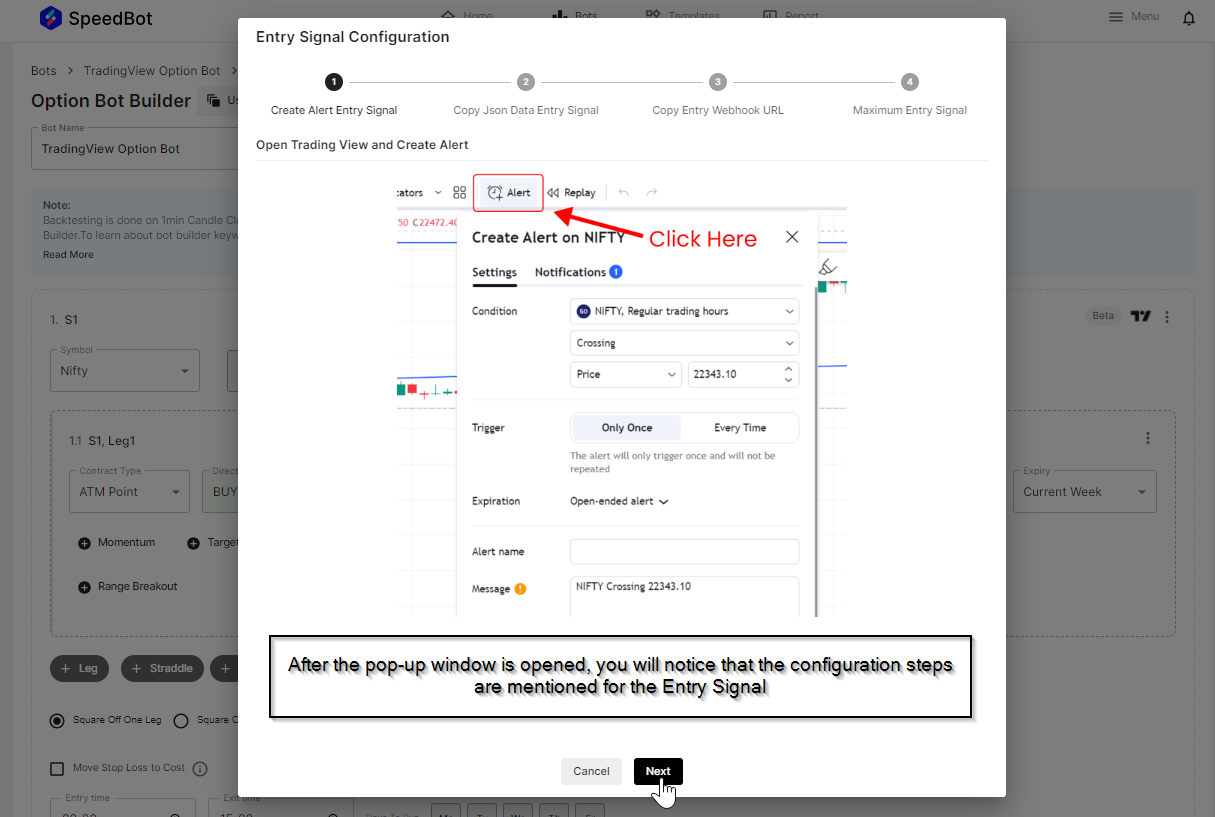
Step-7: Copy the JSON Data and paste it under "Message" in Settings of the TradingView Alert
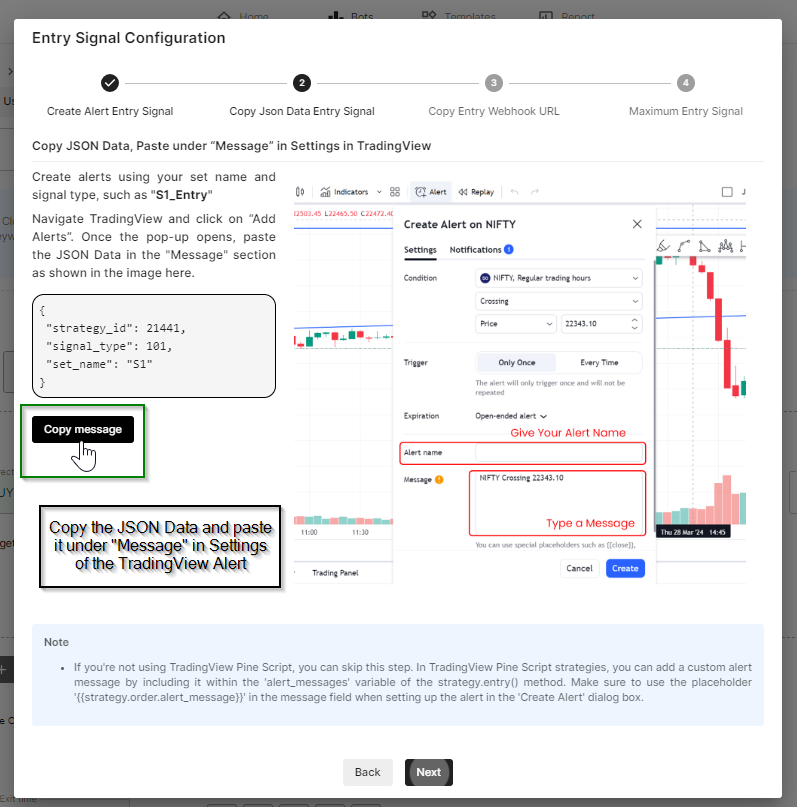
Step-8: Now let’s go to TradingView Platform to configure the Alert. Click on “Create Alert
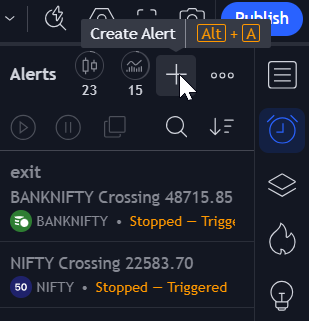
Step-9: Paste the JSON Data in the message box of the Alert
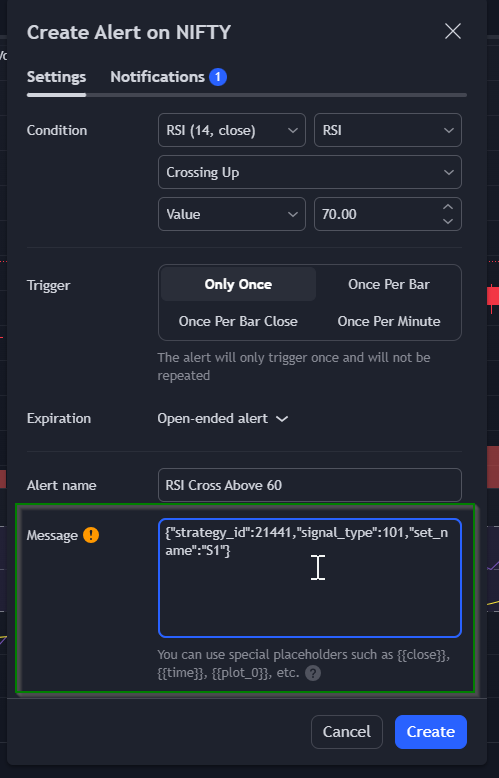
Step-10: Navigate back to SpeedBot and click on "Next". Copy the "Connection URL" and paste it in the Notification tab on TradingView.
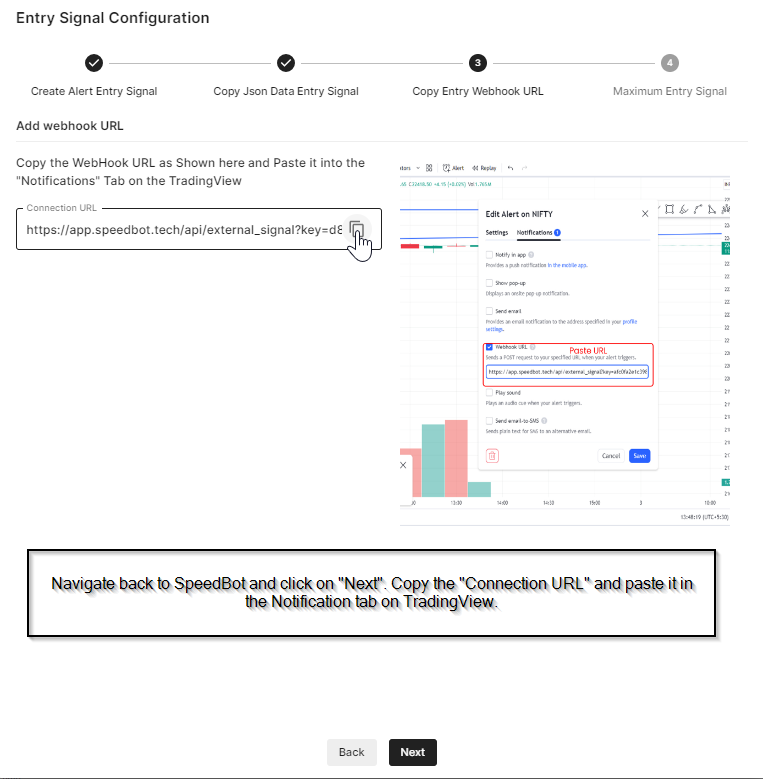
Step-11: Paste the “Connection URL” in the Notification Setting
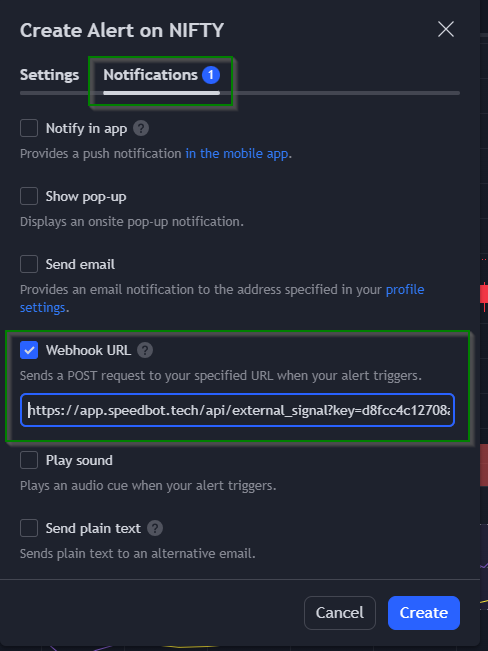
Step-12: After clicking on the “Create” button you will the see the Alert created
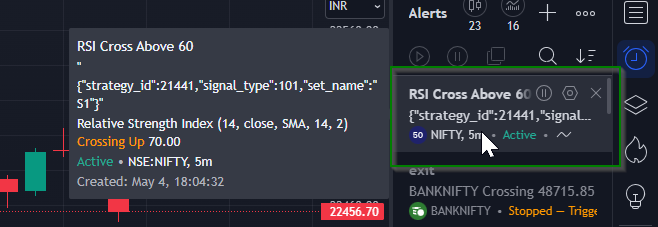
Step-13: Change Maximum Entries - If a TradingView Signal is generated based on it a NIFTY ATM Call Option contract position is entered and if the "Maximum Signal Entries" is > 1 then whenever the TradingView Signal is generated the Bot will enter a new position irrespective of the open positions taken earlier.
Add Exit Signal - Currently as we saw the Execution is setup for the Entry Signal only. If we want to setup the Execution for the Exit Signal then enable the "Add Exit Signal" checkbox
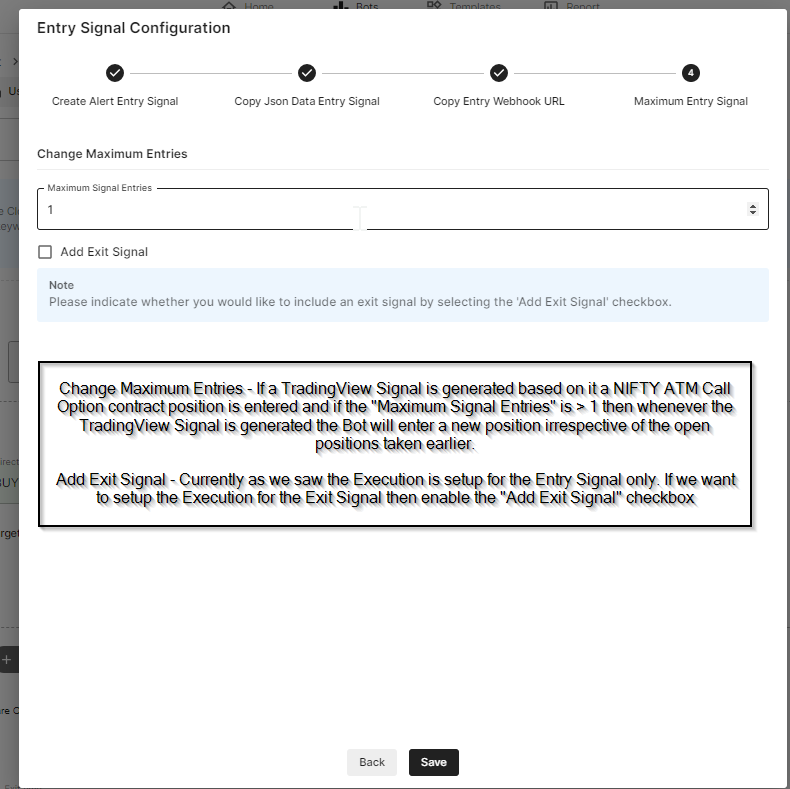
Step-14: Once you click on the "Save" button, you will find the TradingView Icon linked with the SpeedBot Icon which means that the integration is successful. Now you can deploy this bot in Live/Paper trading.