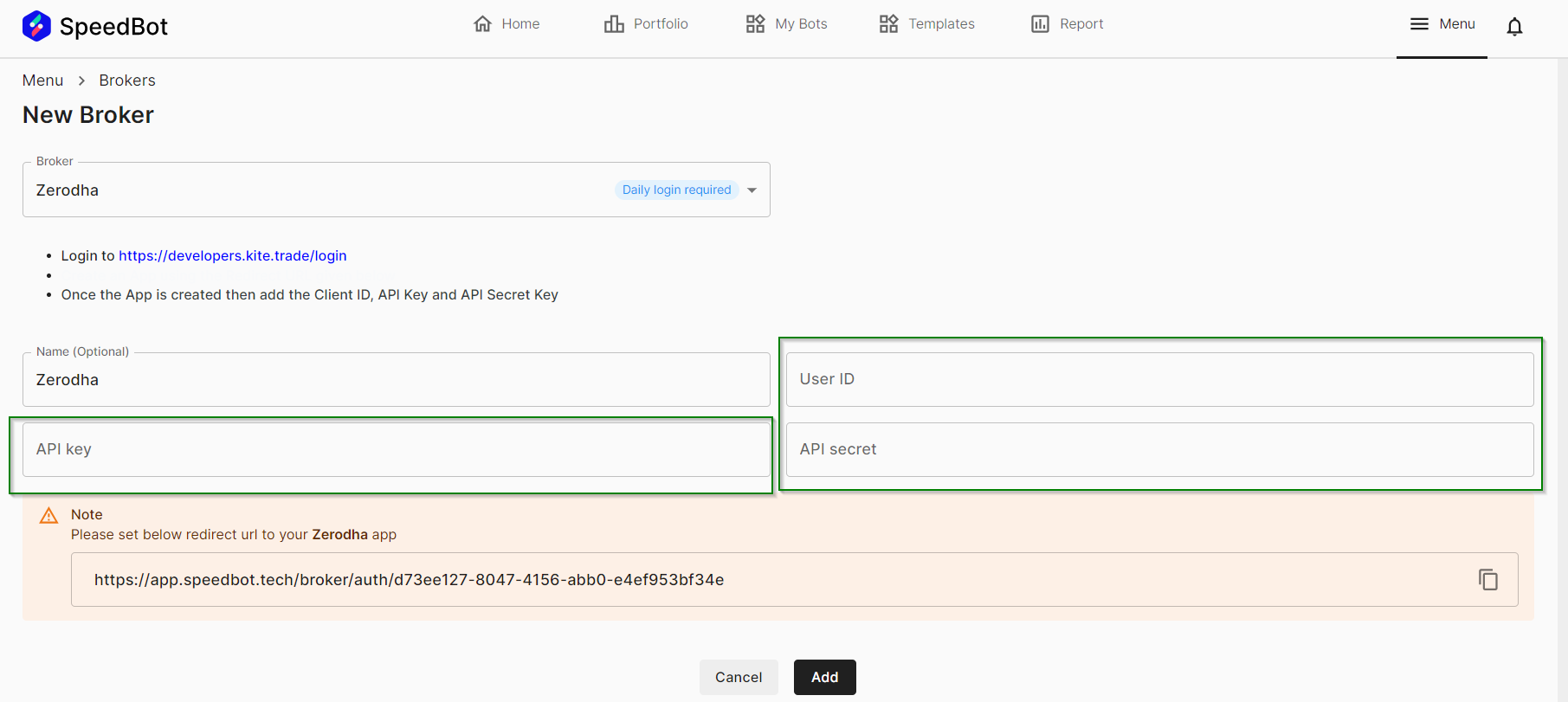Broker Configuration
Angel Broking
Video Tutorial
-
Make an account / Login to SmartAPI (Here)
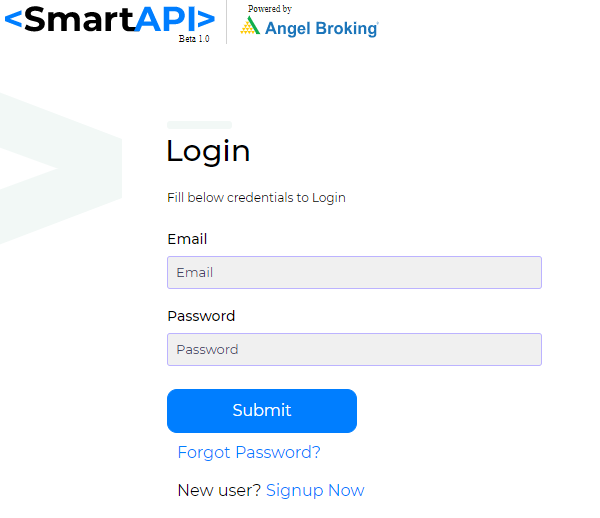
-
Create a new app to allow connection between Angel Broking and SpeedBot. Click on "Create new app".
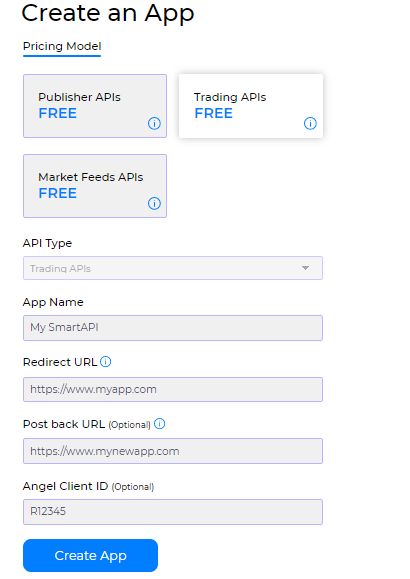
-
Note down the API Key.
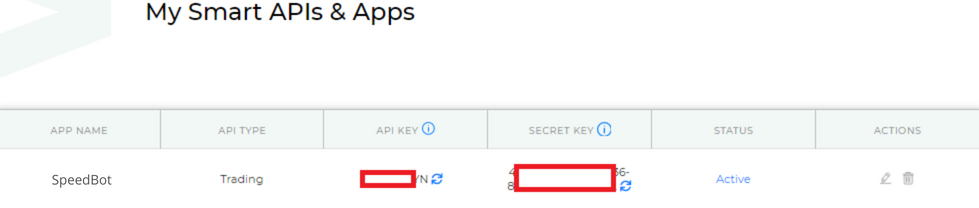
-
Login to SpeedBot app, go to Menu then Broker and click on Add New button at the bottom.
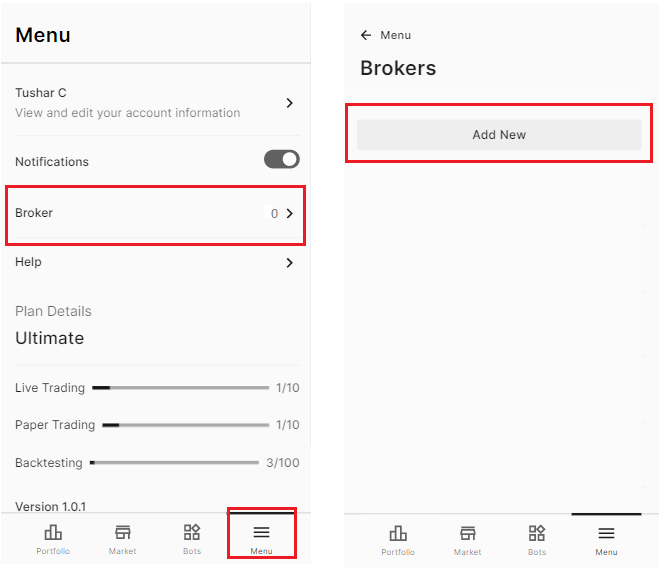
-
Select Angel Broking from the drop down menu.
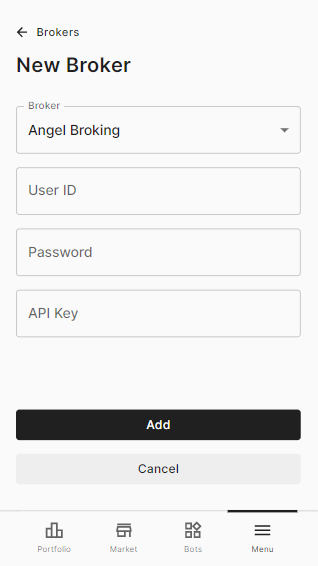
-
Populate the API Key and other login details.
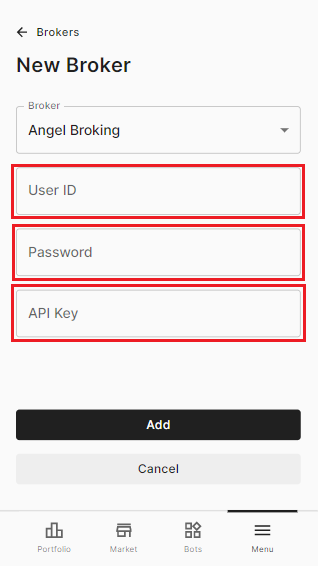
-
Click on Add button and you are done.
Kotak Securities
Video Tutorial
Make an account / Login to Kotak Securities (here)
Registration URL for the Kotak API and the user journey:
Click Here
-
Please open the above link
-
Login using kotak credentials.
-
You will be shown disclaimer.
-
accept the disclaimer.
-
You will receive your credentials of the api manager on your email address.
-
Please follow the steps on the email to reach their consumer key and access token.
-
You can click ‘generate access token’ and set validity as( -2 )for perpetual token.
(It is advised to use default application and to not modify the application settings)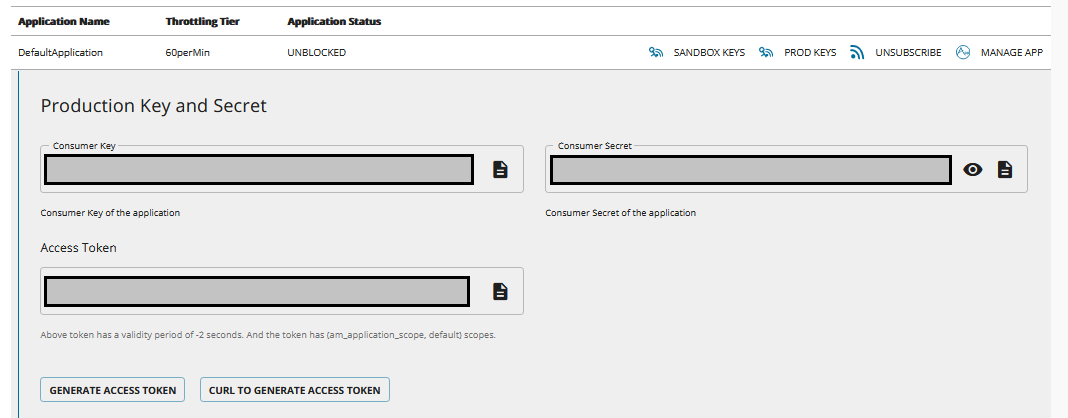
-
Note down the Consumer Key and Access Token.
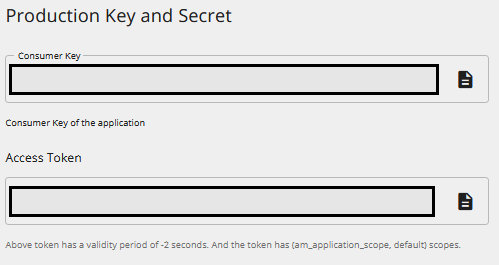
-
Login to SpeedBot app, go to Menu then Broker and click on Add New button at the bottom.
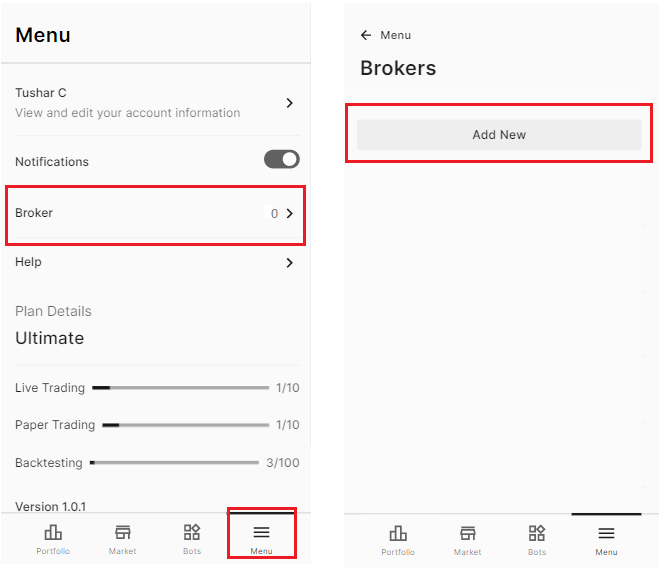
-
Select Kotak Securities from the drop down menu.
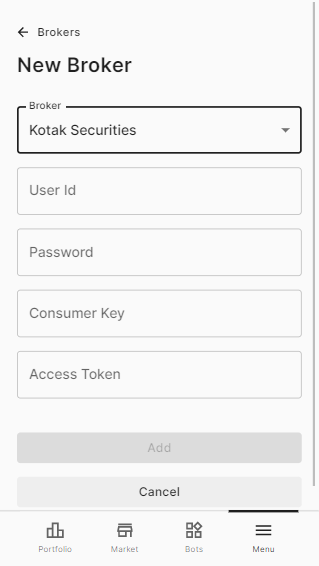
-
Populate the Consumer Key, Access Token and other login details.
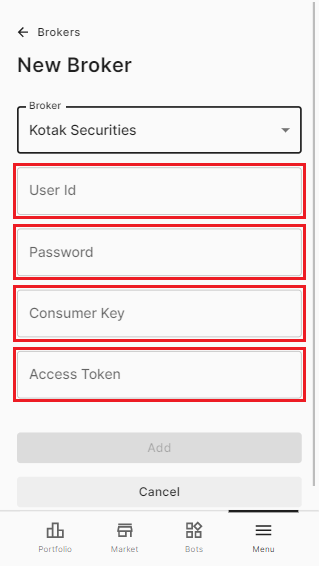
-
Click on Add button and you are done.
Flattrade
Video Tutorial
Step - 1: Go to app.speedbot.tech -> Menu -> Broker and select Flattrade then copy the redirect URL as highlighted below:
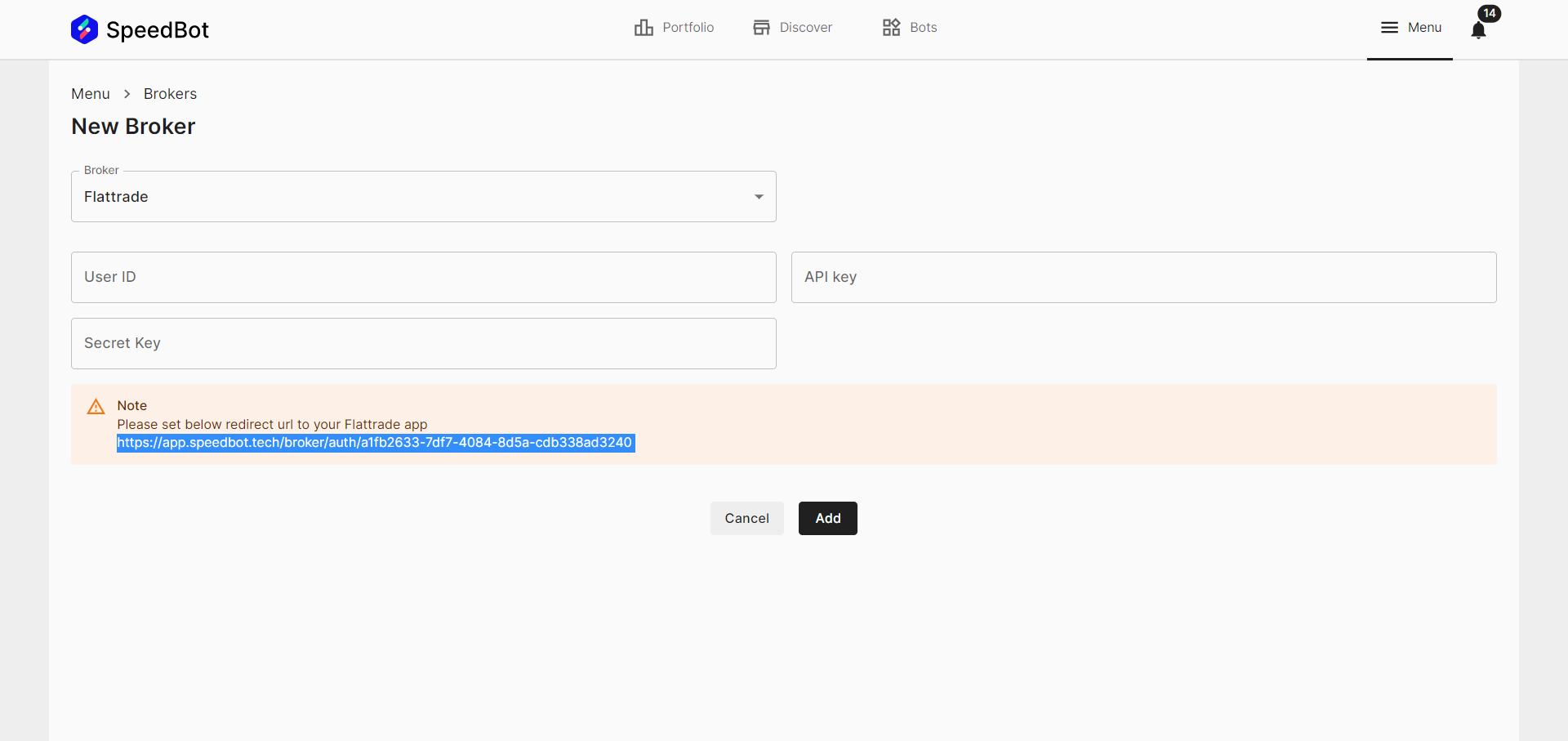
Step - 2: Now go to https://wall.flattrade.in/login and enter the broker account details and login:
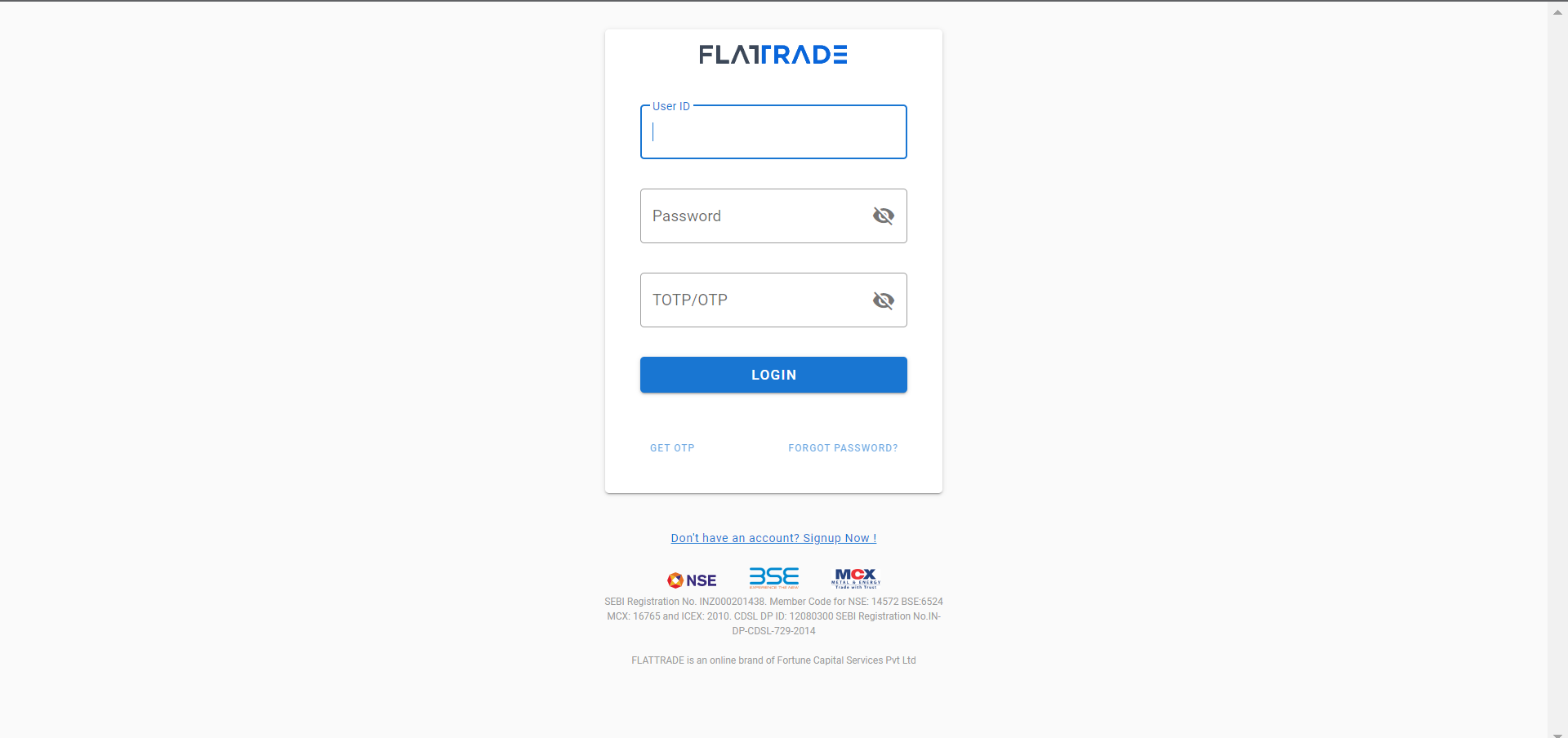
Step - 3: Click on “Pi” in the Navigation Bar.
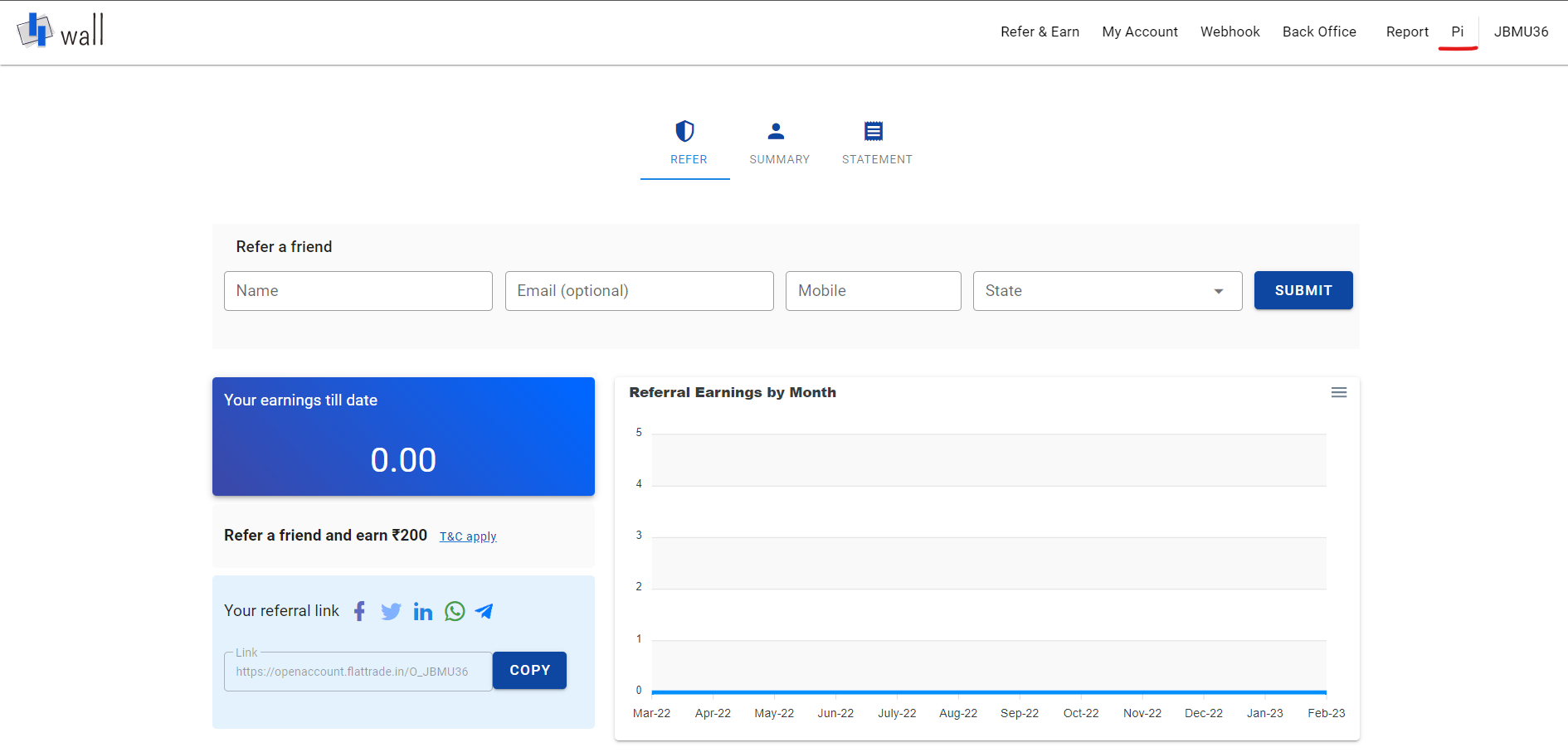
Step - 4: Click on “Create New API key” in order to create a API for automated signal execution on your Flattrade Account.

Step - 5: Add the required fields and paste the Redirect URL which was created in step - 1.
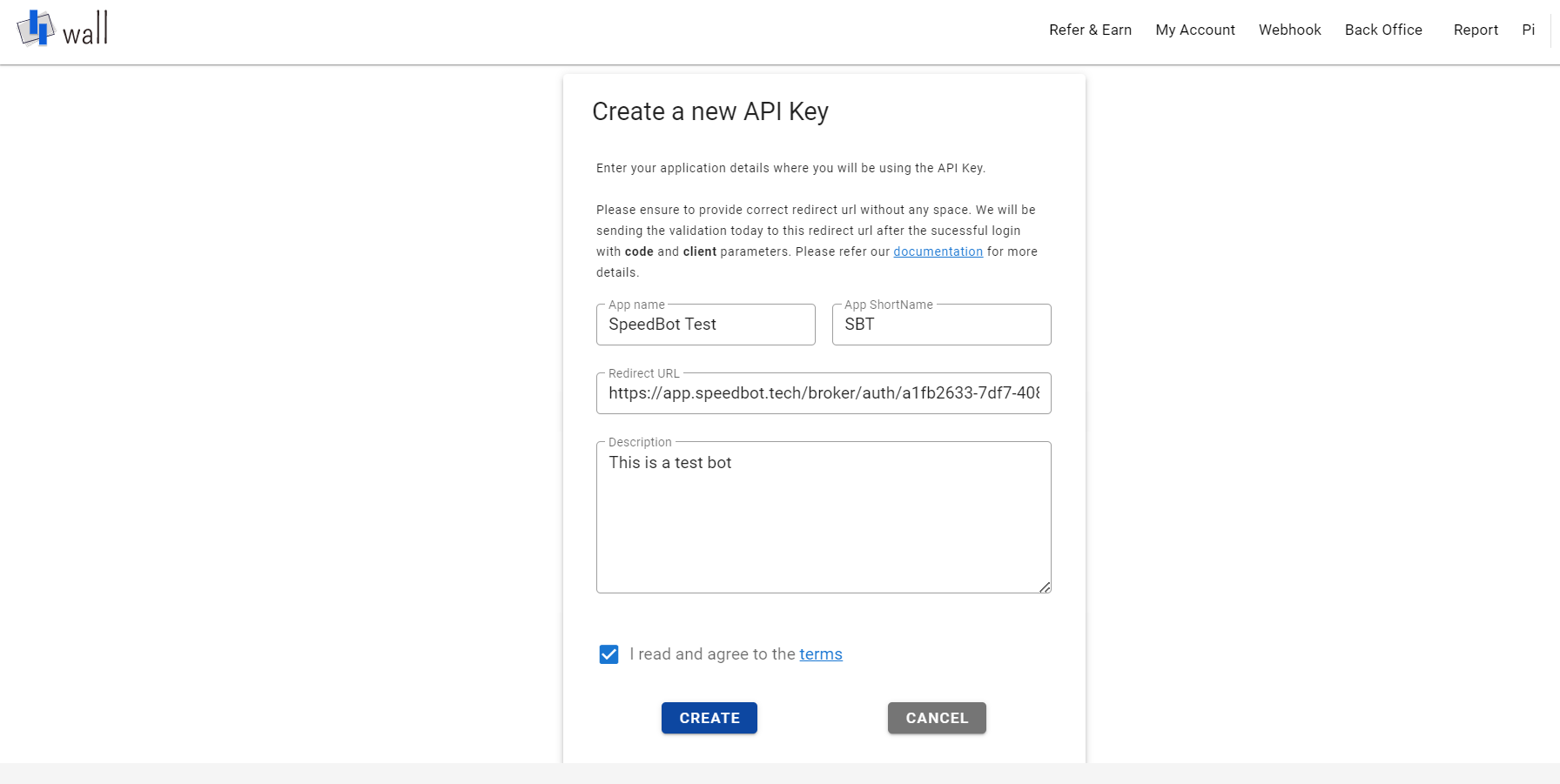
Step - 6: Now the Flattrade API is created and ApiKey and SecretKey are created as shown below:

Step - 7: Copy the ApiKey and SecretKey and paste them in the required fields in your broker’s section of your SpeedBot account. Once that is done, the Flattarde API Integration is done.
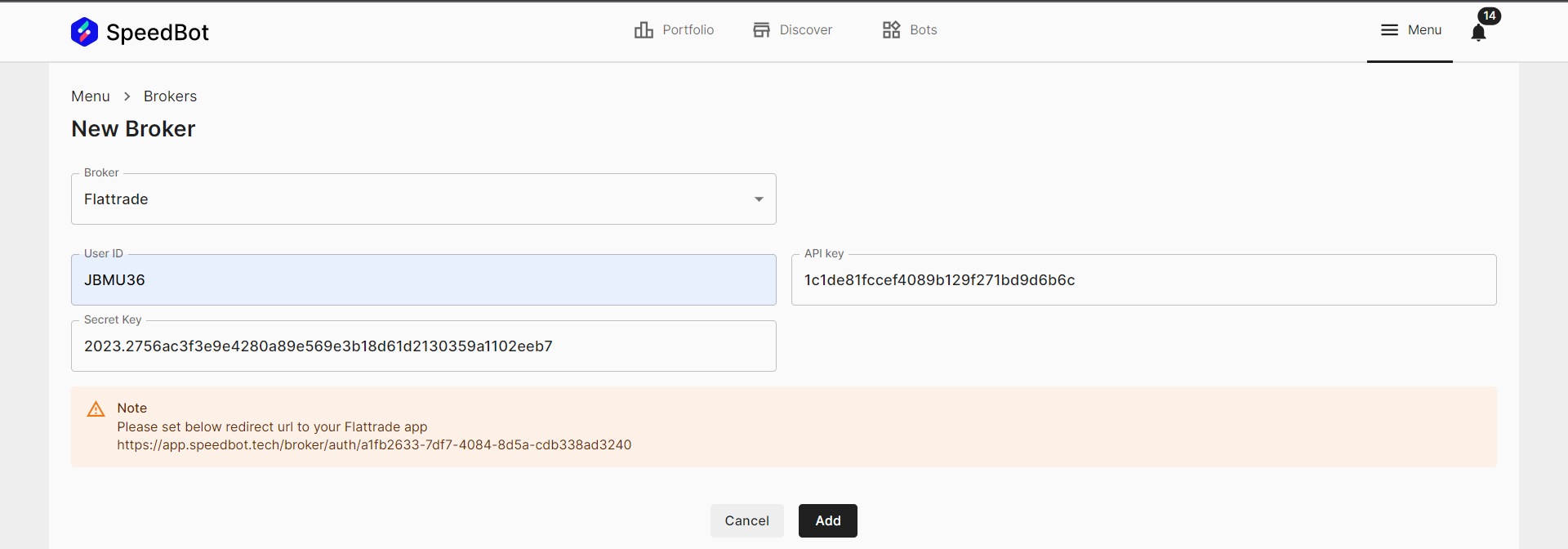
5Paisa (XTS-Only F&O)
->To activate the 5Paisa XTS API and terminal for your account, send an email to deepak.tripathi@iifl.com. The email should contain the API Creation Request along with Client Name & Client Code.
-> After you have received an email containing the API details, proceed to copy the Interactive API Key and API Secret Key and paste it below.
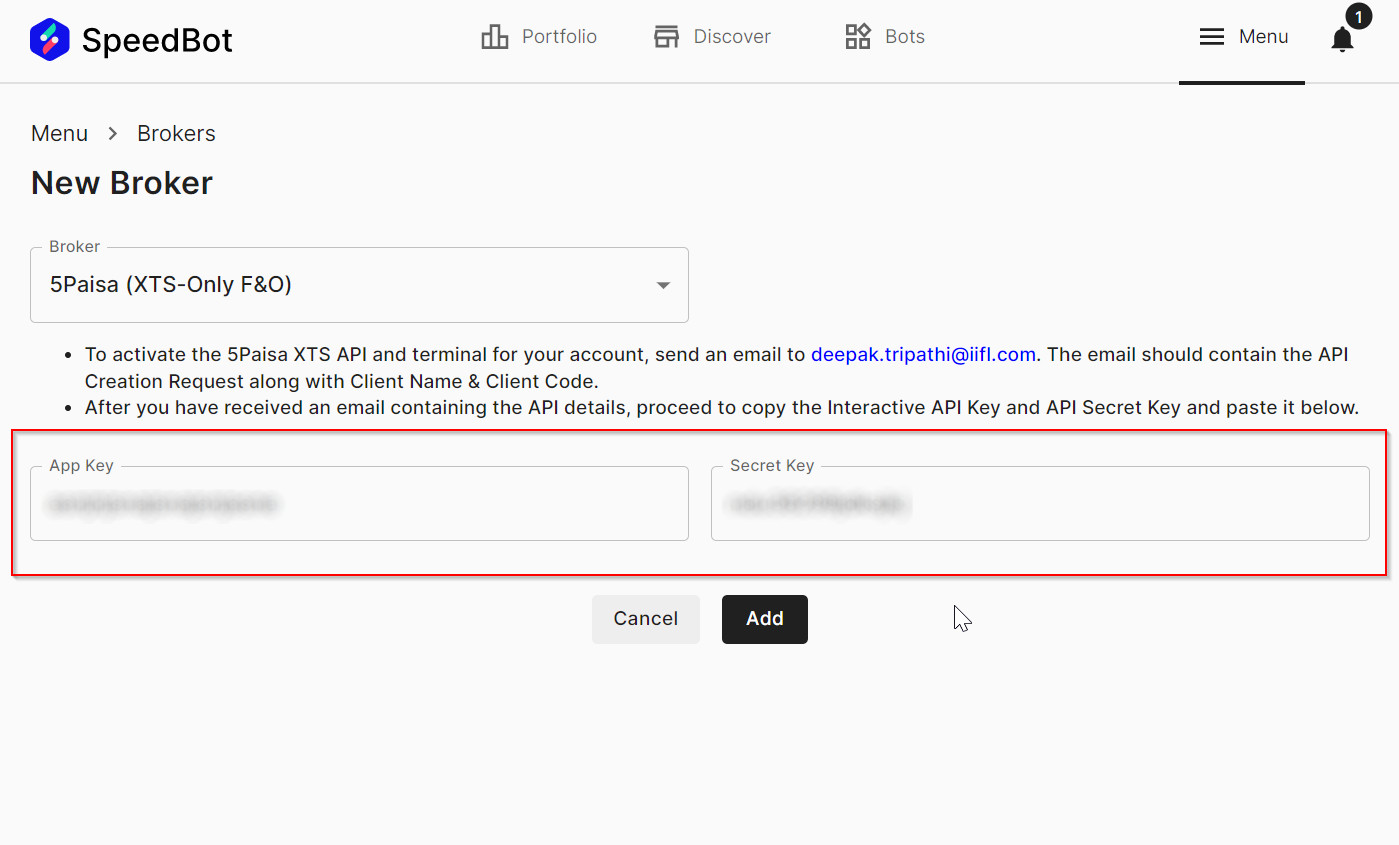
Alice Blue
-> Firstly, get the API Key on Alice Blue Account, Login to your Alice Account.
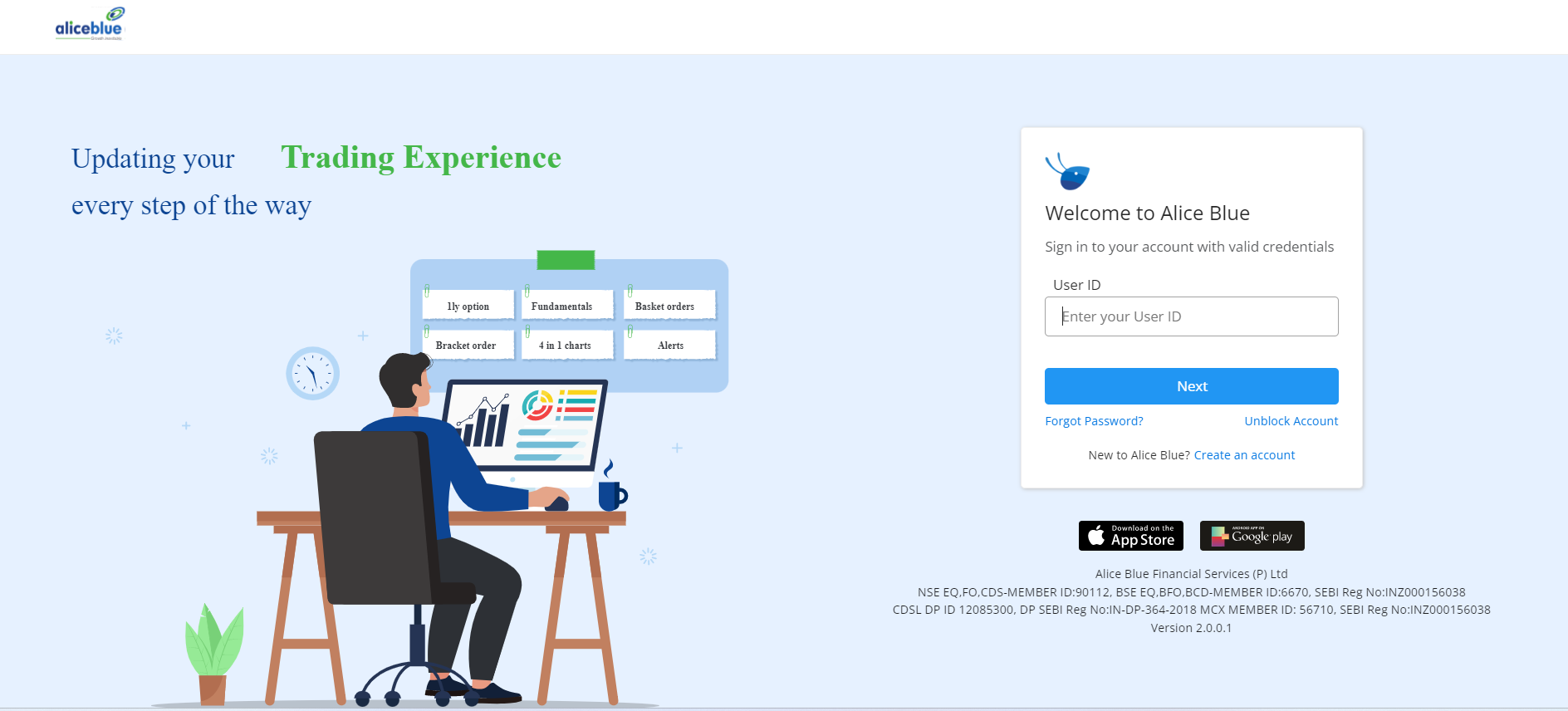
-> After logging in, Click on Apps on the left-hand side of the navigation bar.
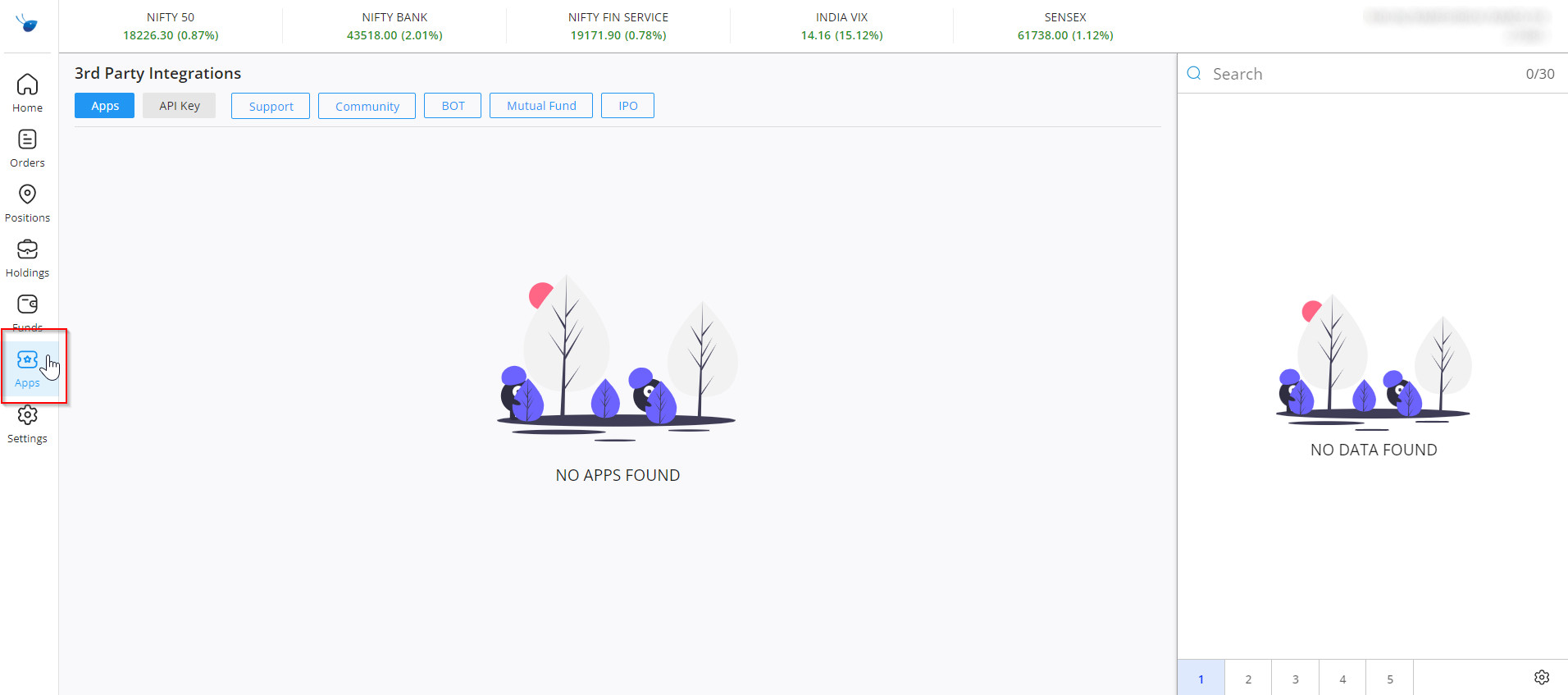
-> Then go to API Key and copy the API Key generated for the Alice Blue account.
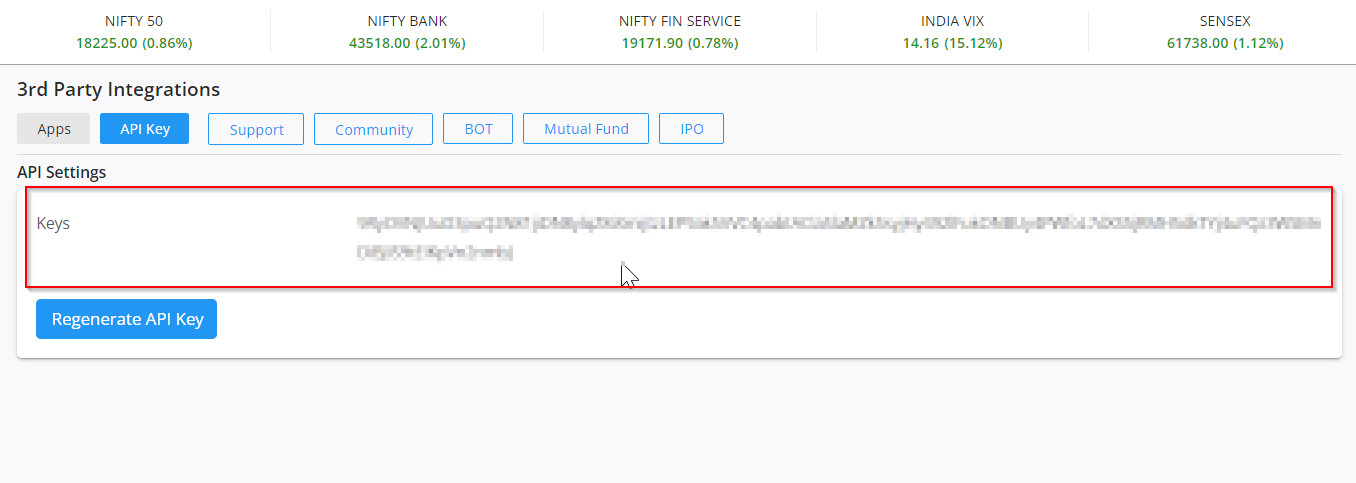
-> Paste the same API Key along with Client ID in SpeedBot. Make sure while pasting credentials there are no spaces left at the end.
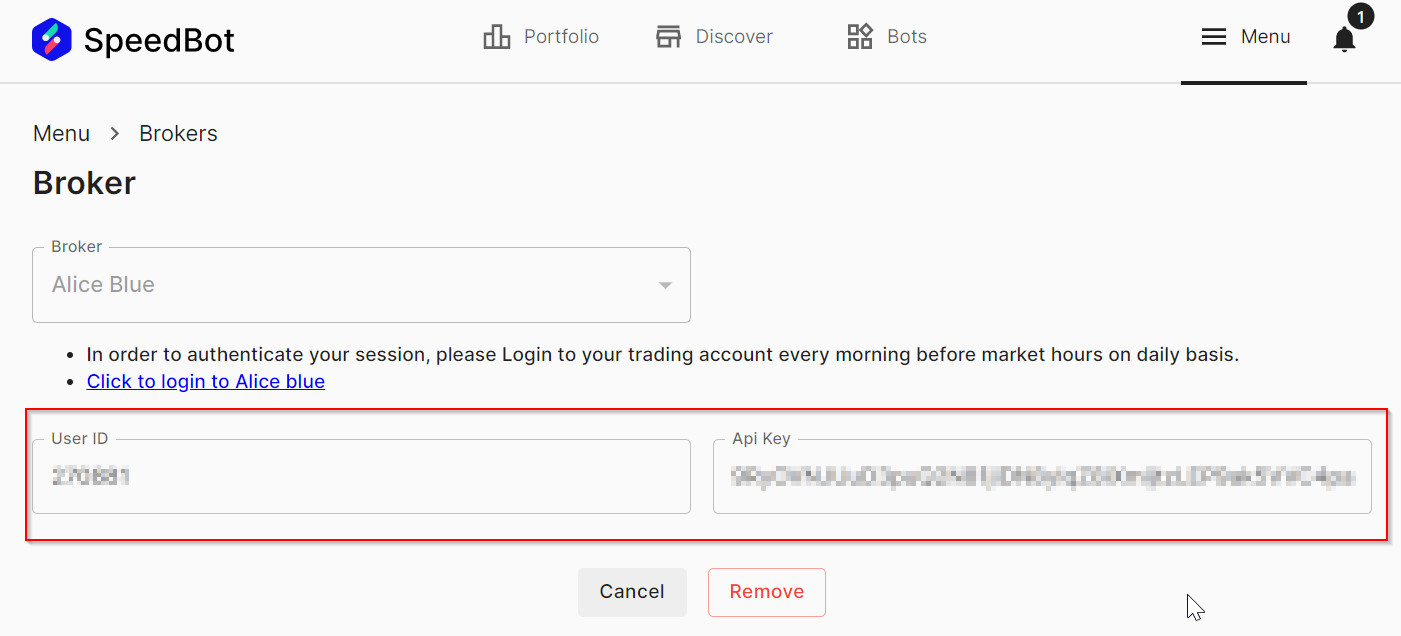
-> Also, note that login you will have to login into your Alice Blue Account on a daily basis in order to get the session generated for algo trading.
Duck by Jainam
-> In order to get the API Credentials for Algo Trading, users need to send an email to helpdesk.duck@jainam.in
-> Now, we need to add the User ID (Received over Email), Client ID (Trading Account ID) and Client Secret ID and paste it here:
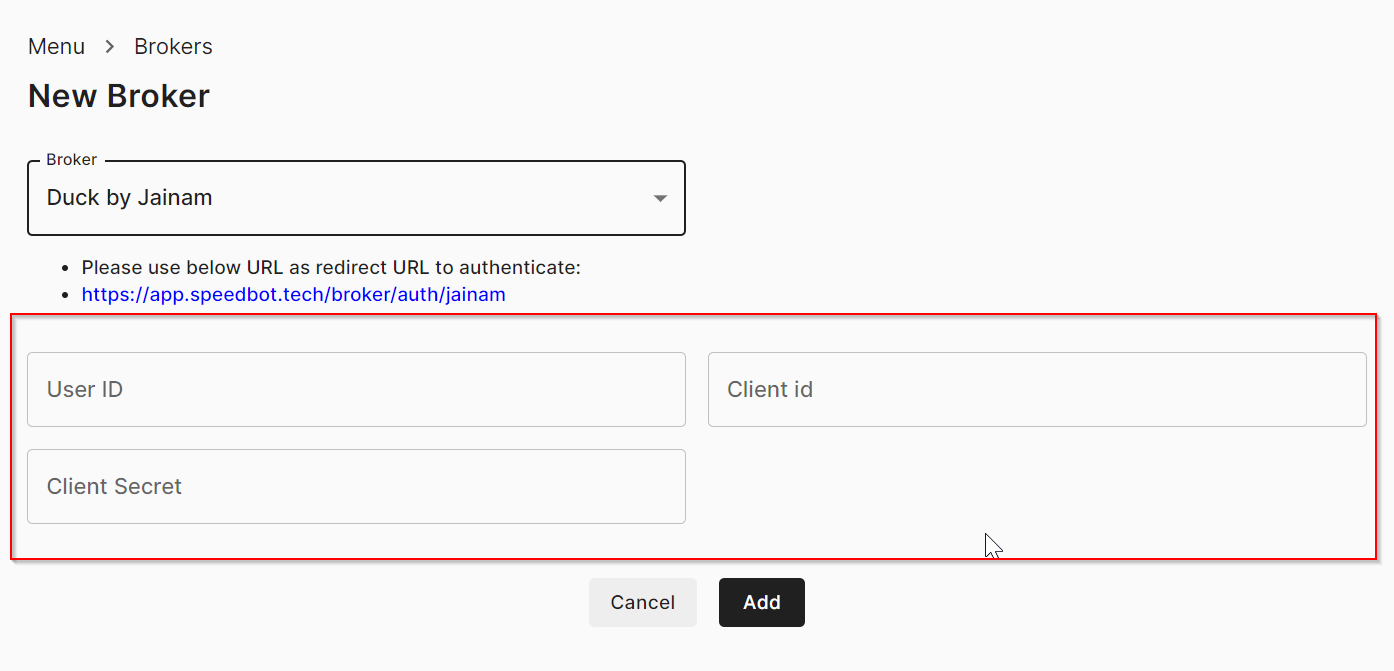
Fyers
-> Login to https://myapi.fyers.in/ and click on DASHBOARD.
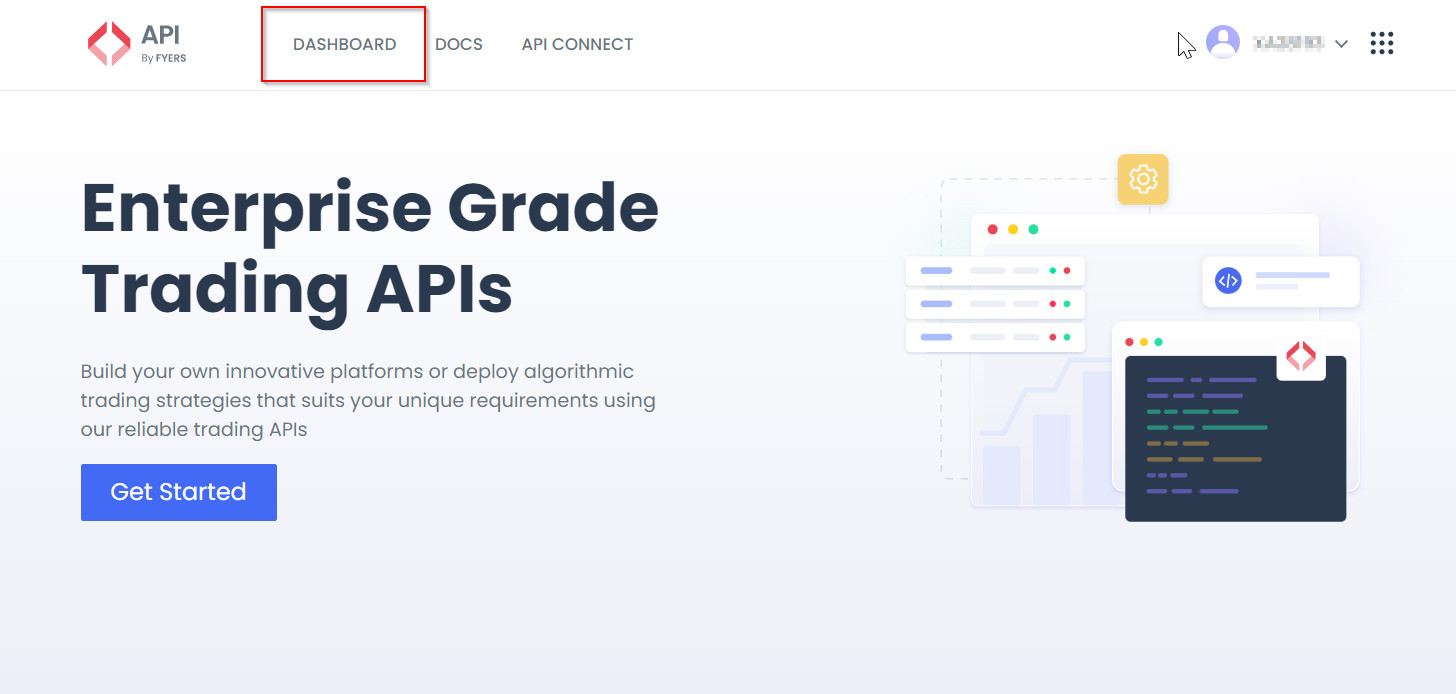
-> Click on Create App.
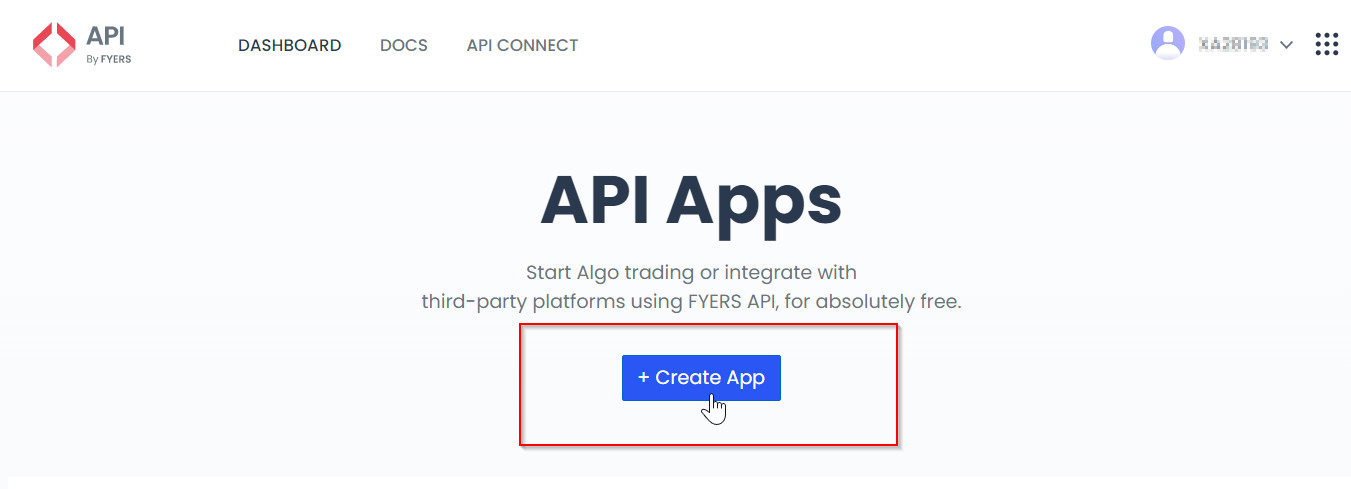
-> Now fill the details as mentioned below:
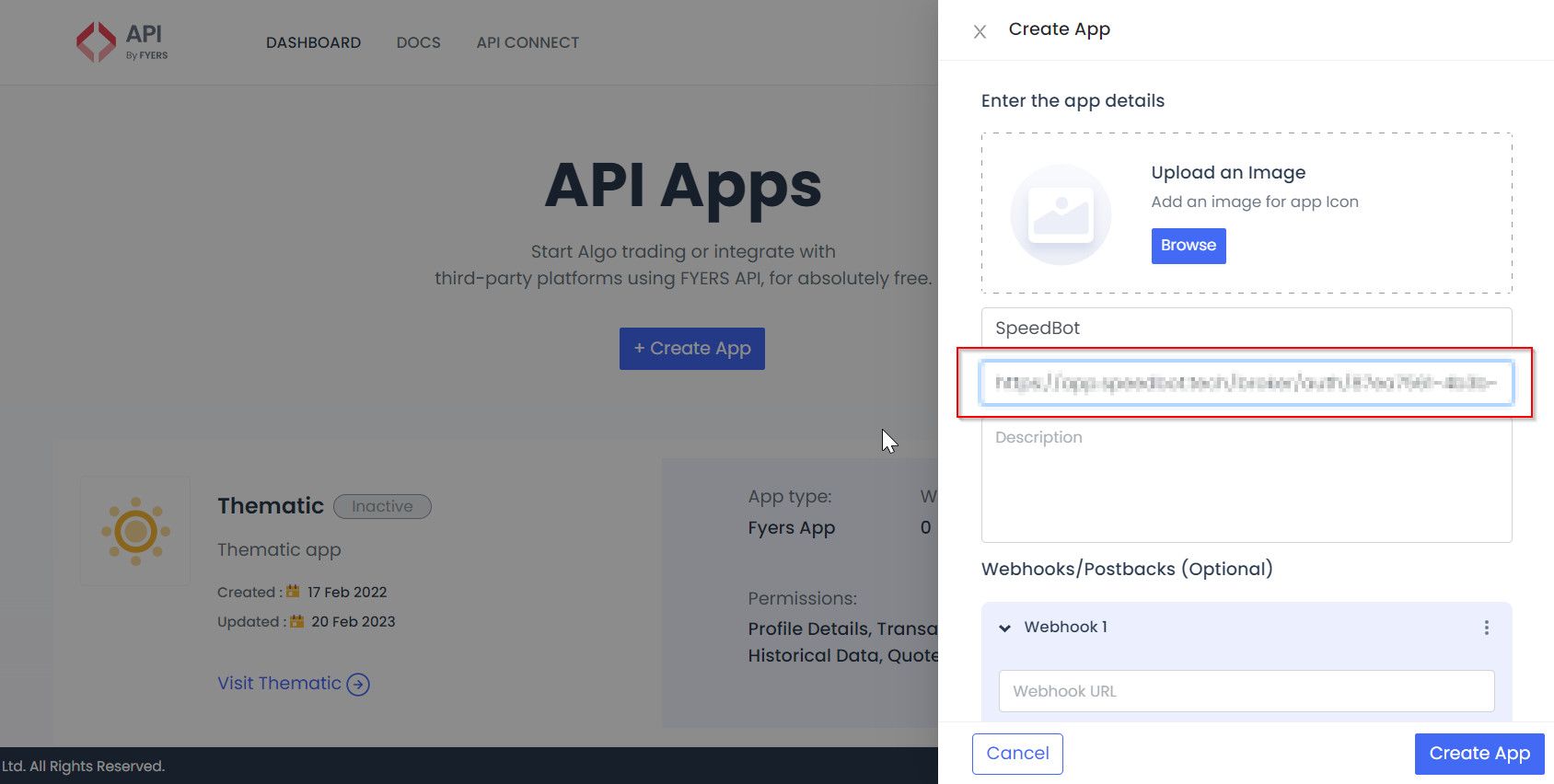
-> In order to get the Redirect URL, go to the Menu -> Broker -> Select FYERS in your SpeedBot application and copy the Redirect Link and paste it in the FYERS Dashboard.
IIFL (XTS-Only F&O)
-> To activate the IIFL XTS API and terminal for your account, send an email to deepak.tripathi@iifl.com. The email should contain the API Creation Request along with Client Name & Client Code.
-> After you have received an email containing the API details, proceed to copy the Interactive API Key and API Secret Key and paste it below.
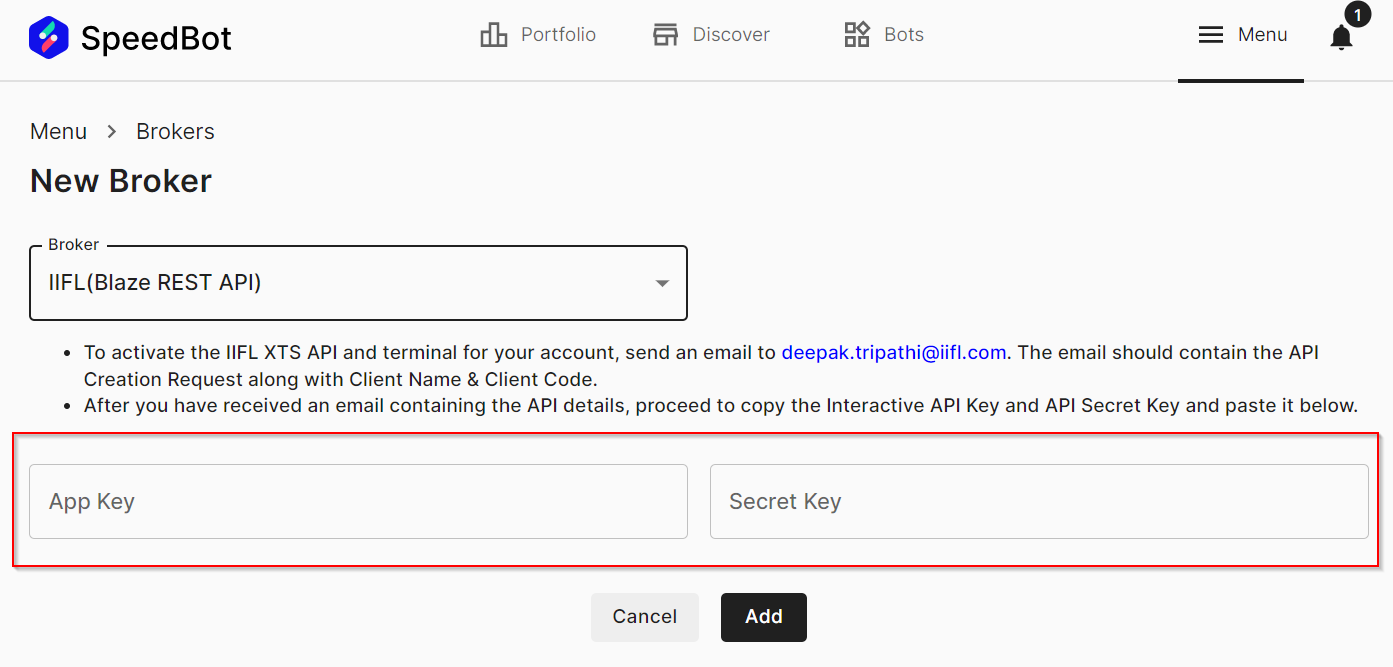
AC Agarwal (XTS) (Yta)
-> Go to https://www.acagarwal.com/trading-api# and Click on "Request API Link".
-> Enter Client ID and confirm it by entering OTP.
-> You will receive mail within 24 hours of submission and then can proceed for API key generation.
-> For any issue in any of the previous step, please contact Mr. Yogesh Sharma: +91-6378882400
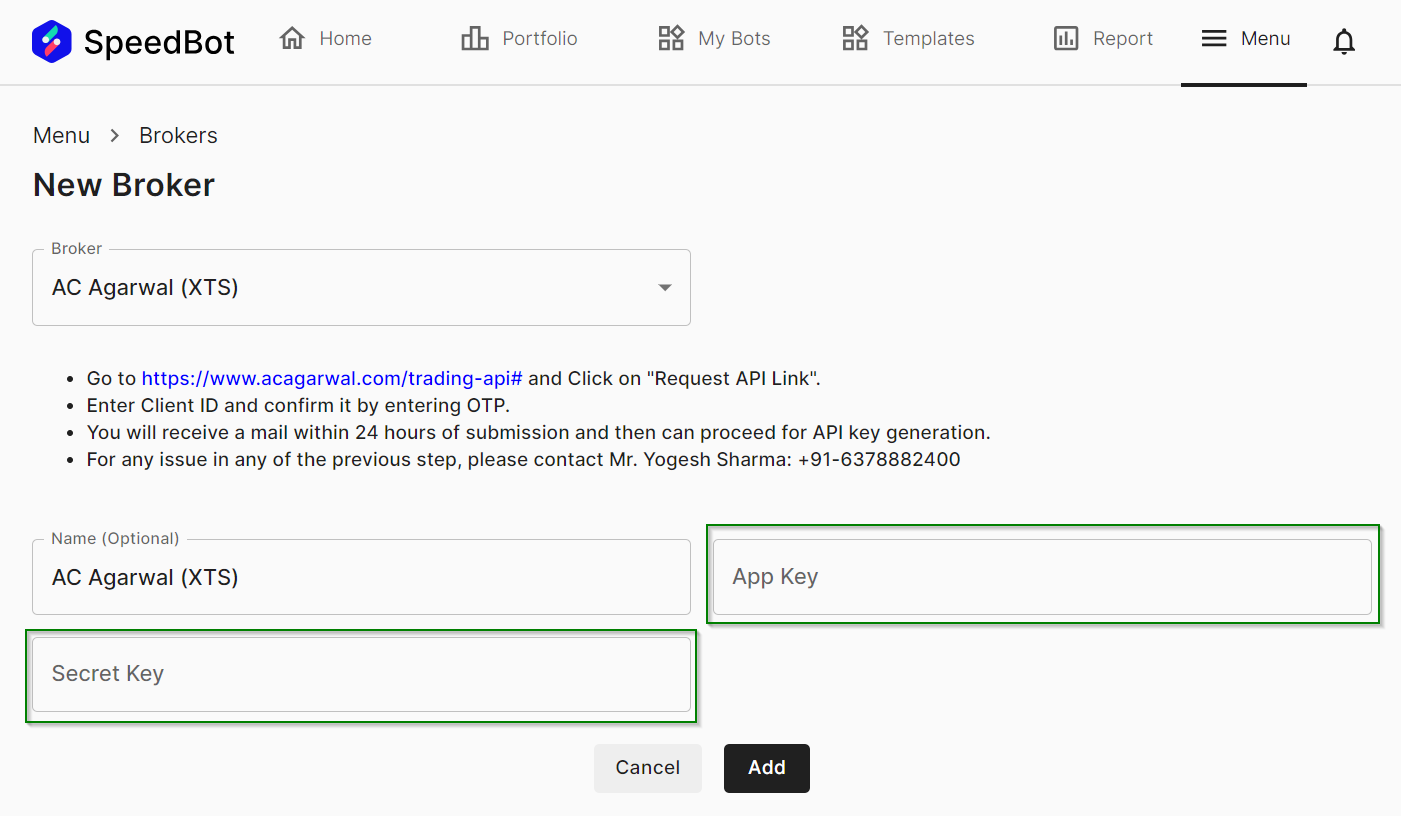
Anand Rathi (XTS) (Yta)
-> To activate the Anand Rathi XTS API and terminal for your account, send an email to algozy@rathi.com. The email should contain the API Creation Request along with Client Name & Client Code.
-> After you have received an email containing the API details, proceed to copy the Interactive API Key and API Secret Key and paste it below.
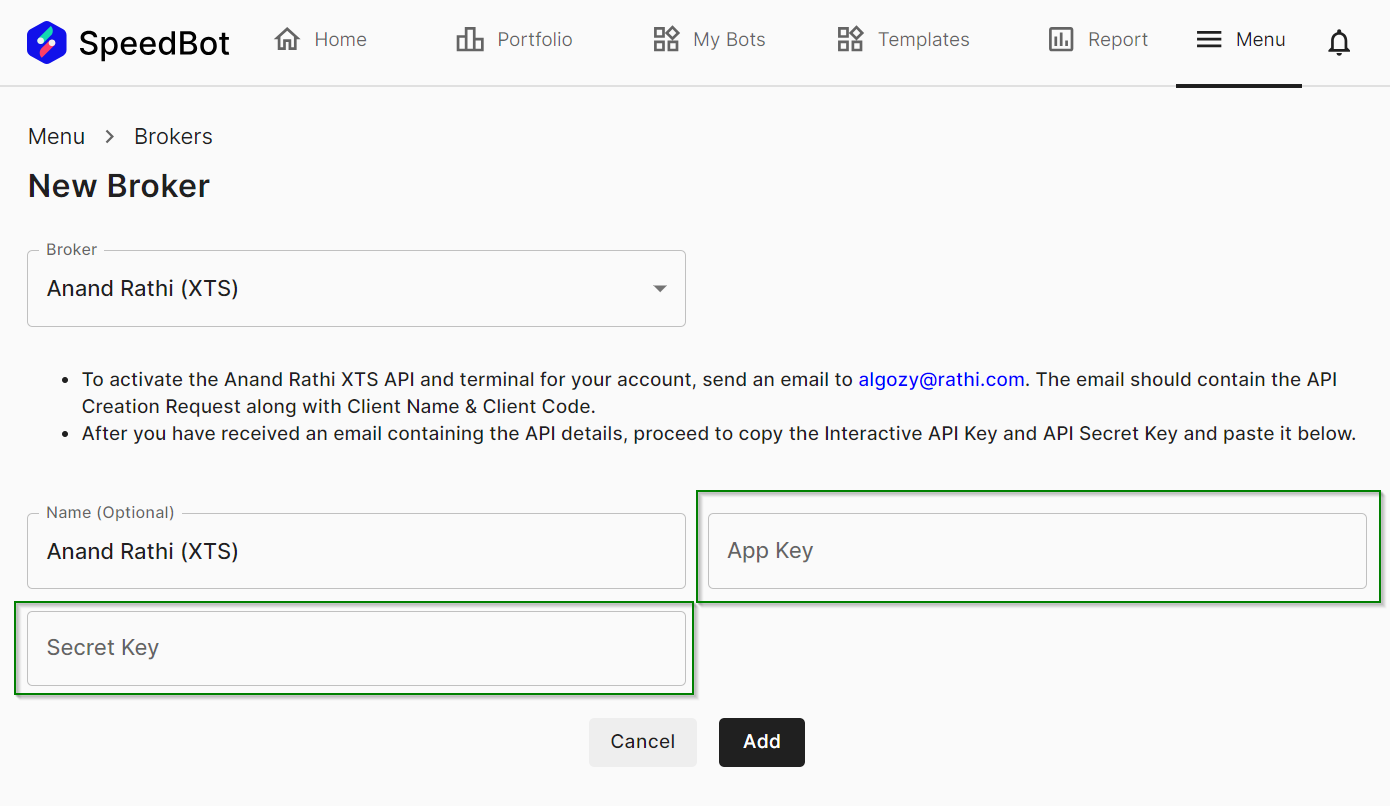
Dhan (Yta)
-> To generate an access token, follow these steps:
-> Log in to your trading account. (Click Here)
-> Navigate to the API section. And Look for an option to generate an API access token.
-> Generate a new API access token with the preferred validity period.
-> Set the newly generated access token.
-> Note: Access tokens typically have a validity period, and you may need to generate a new token after it expires.
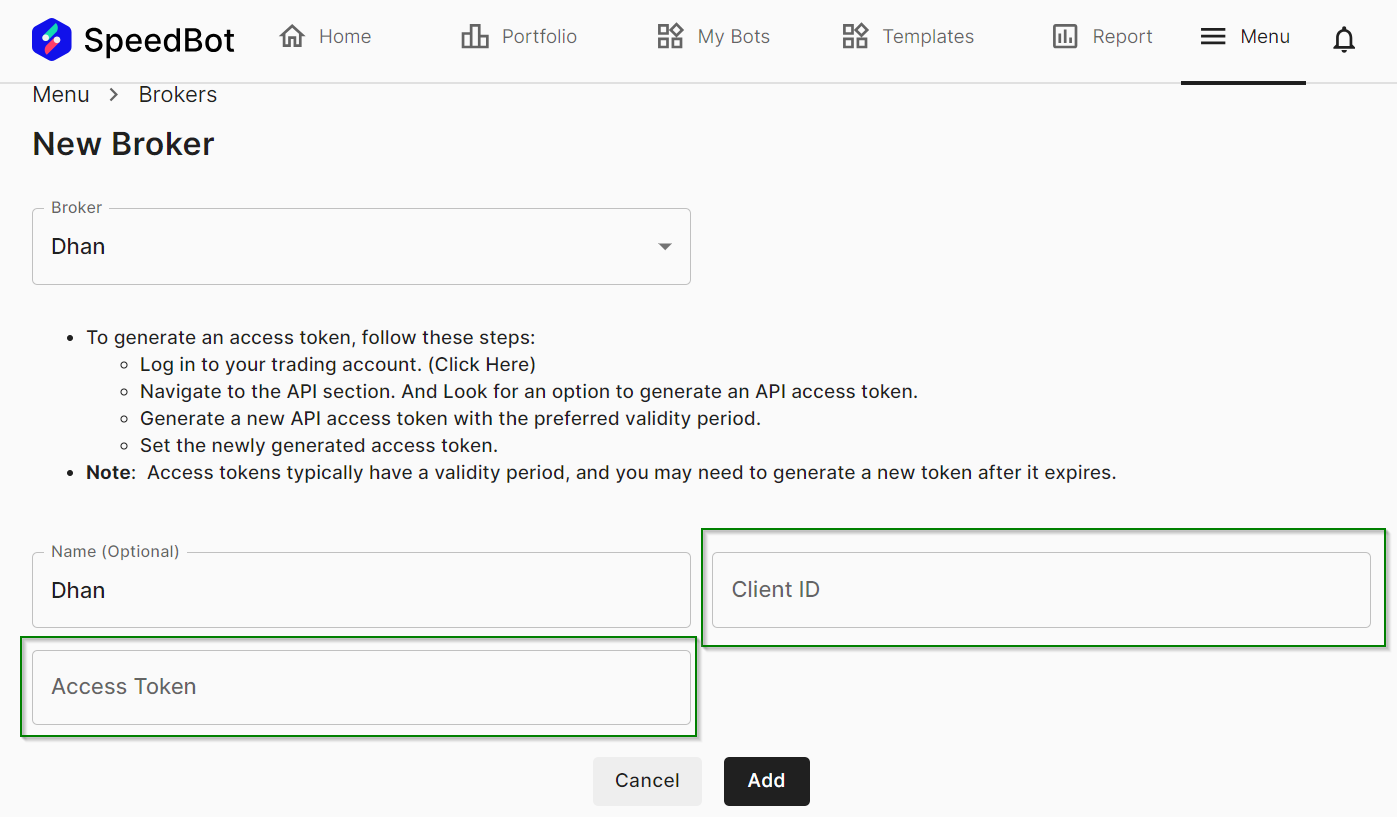
Finvasia (Yta)
-> In order to create an API, login to (https://prism.finvasia.com/) and create an API.
-> Once the API is created, kindly note down the Vendor Code, IMEI and API Key for the same.
-> Prior to proceeding, kindly ensure that the Authenticator TOTP has been set up.
-> In order to authenticate your session, please do the TOTP Authentication Process via SpeedBot every morning before market hours on daily basis.
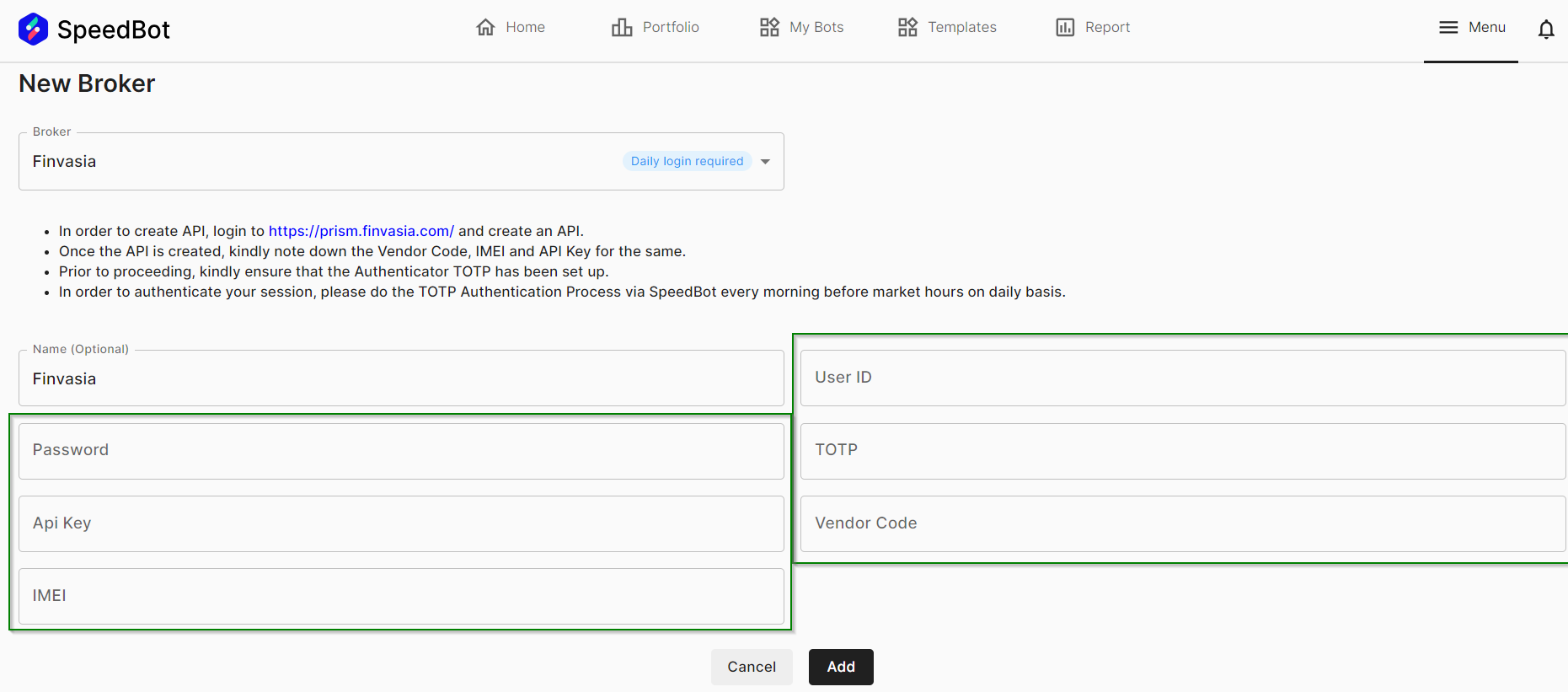
Jainam (XTS) (Yta)
-> To activate the Jainam XTS API and terminal for your account, send an email to customer.care@jainam.in. The email should contain the API Creation Request along with Client Name & Client Code.
-> After you have received an email containing the API details, proceed to copy the Interactive API Key and API Secret Key and paste it below.
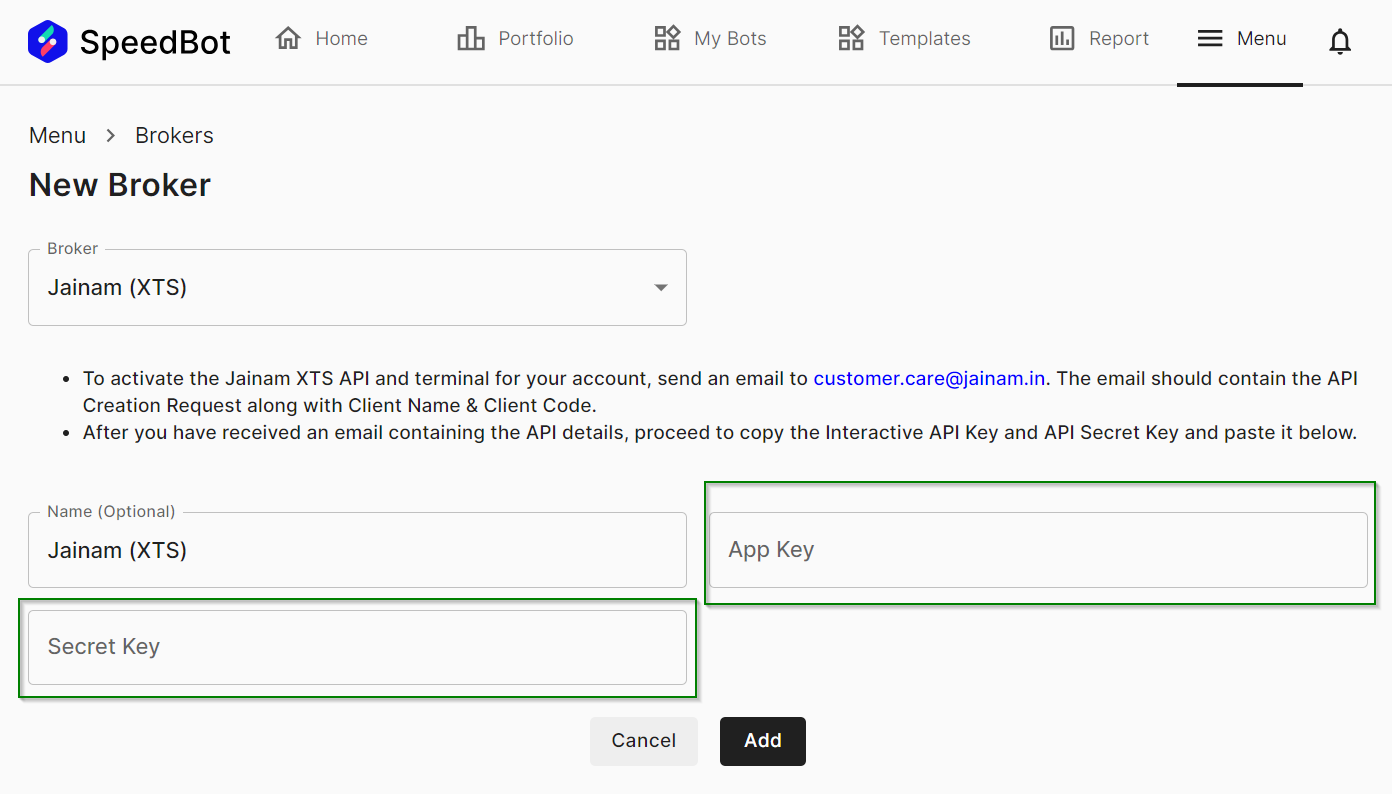
Motilal Oswal (XTS) (Yta)
-> To get the XTS API Credentials email moxtsapi@motilaloswal.com App key and Secret key needed to configure the broker.
-> Contact Details:
Ganaysh Kandpal: 8655906733 | Swapnil Nandgaonkar: 7045580478
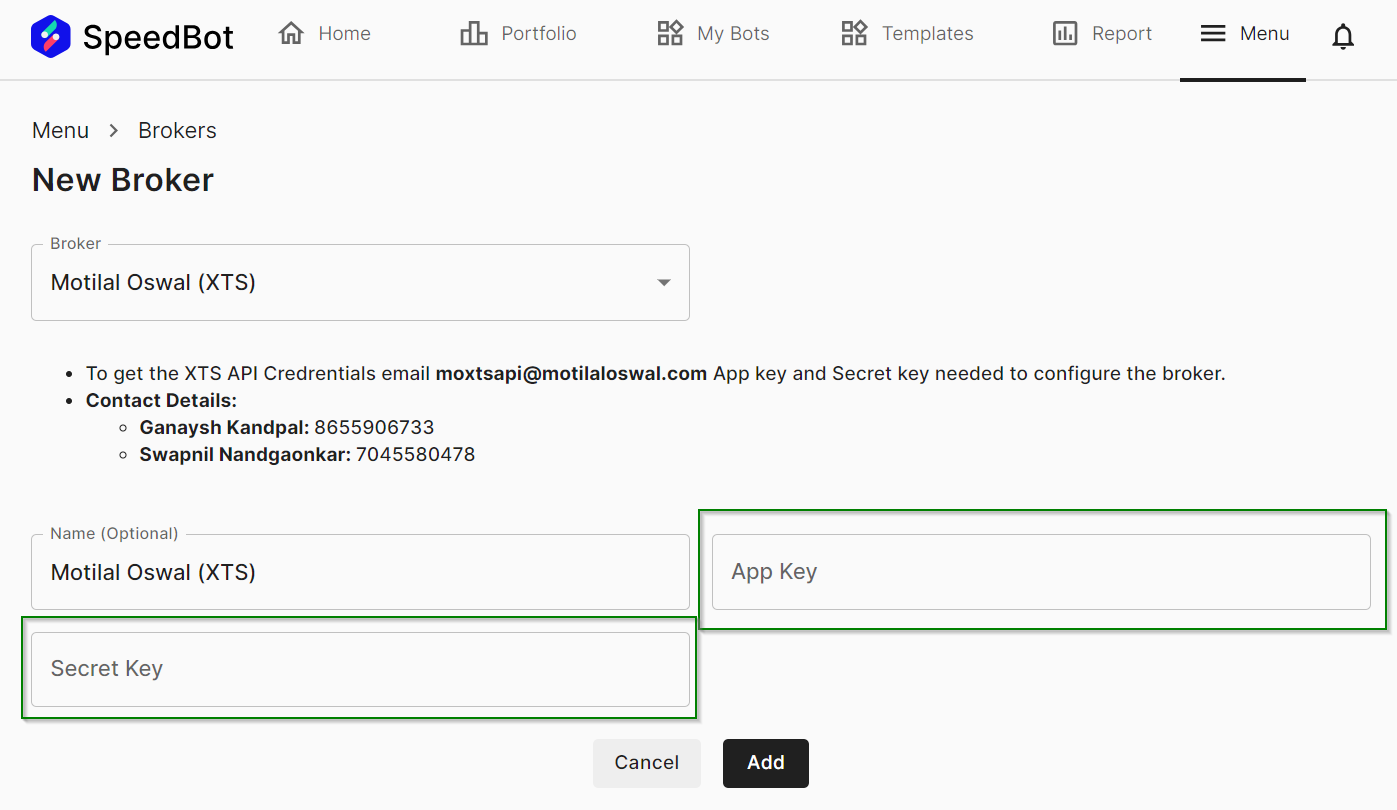
Master Trust (Yta)
-> Go to masterswift-beta.mastertrust.co.in/and login to your account.
-> lick on the my profile icon (Top right corner)
-> The first item in the dropdown is your client ID, set the redirect URL given below
-> Now add the App ID and App Secret to authenticate.
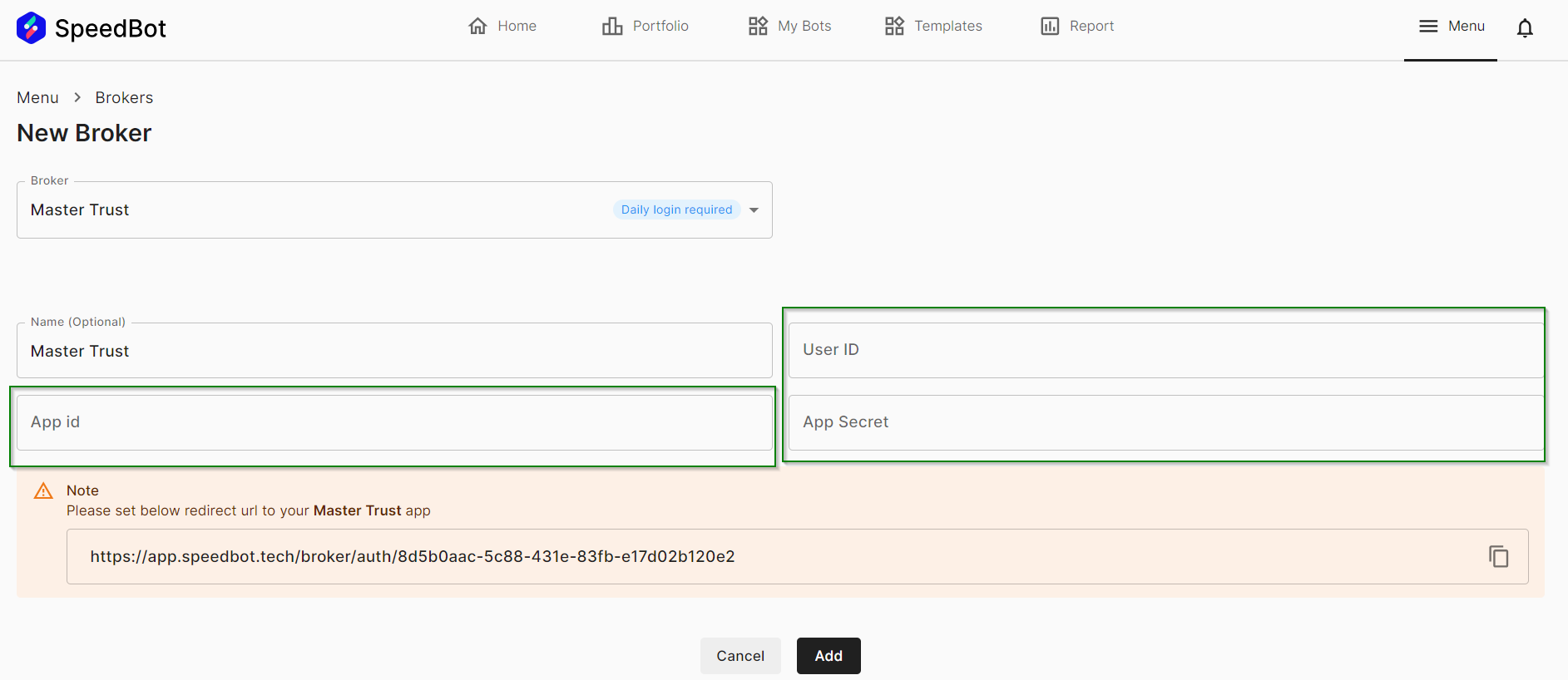
Stock Note (Samco) (Yta)
-> Login to (https://www.samco.in/tradeapi) with your registered credentials
-> Add User ID, Password of API Credentials and also the Year of Birth
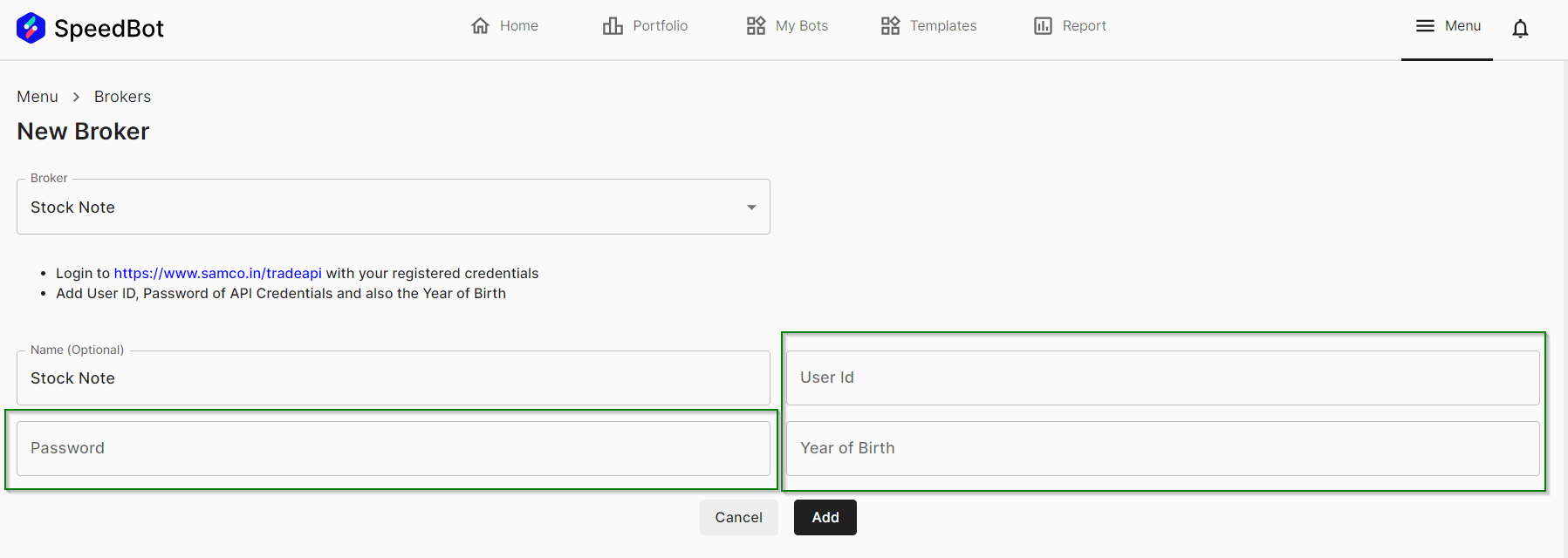
Upstox (Yta)
-> Please to go to (https://login.upstox.com/) and login to your account.
-> Go to "My Account" section, choose the App tab, then click on New App.
-> Enter any App Name.
-> When creating the app, Copy and paste this url as your Redirect URL.
-> Click on App Details. Copy your API Key and Secret, and paste them below.
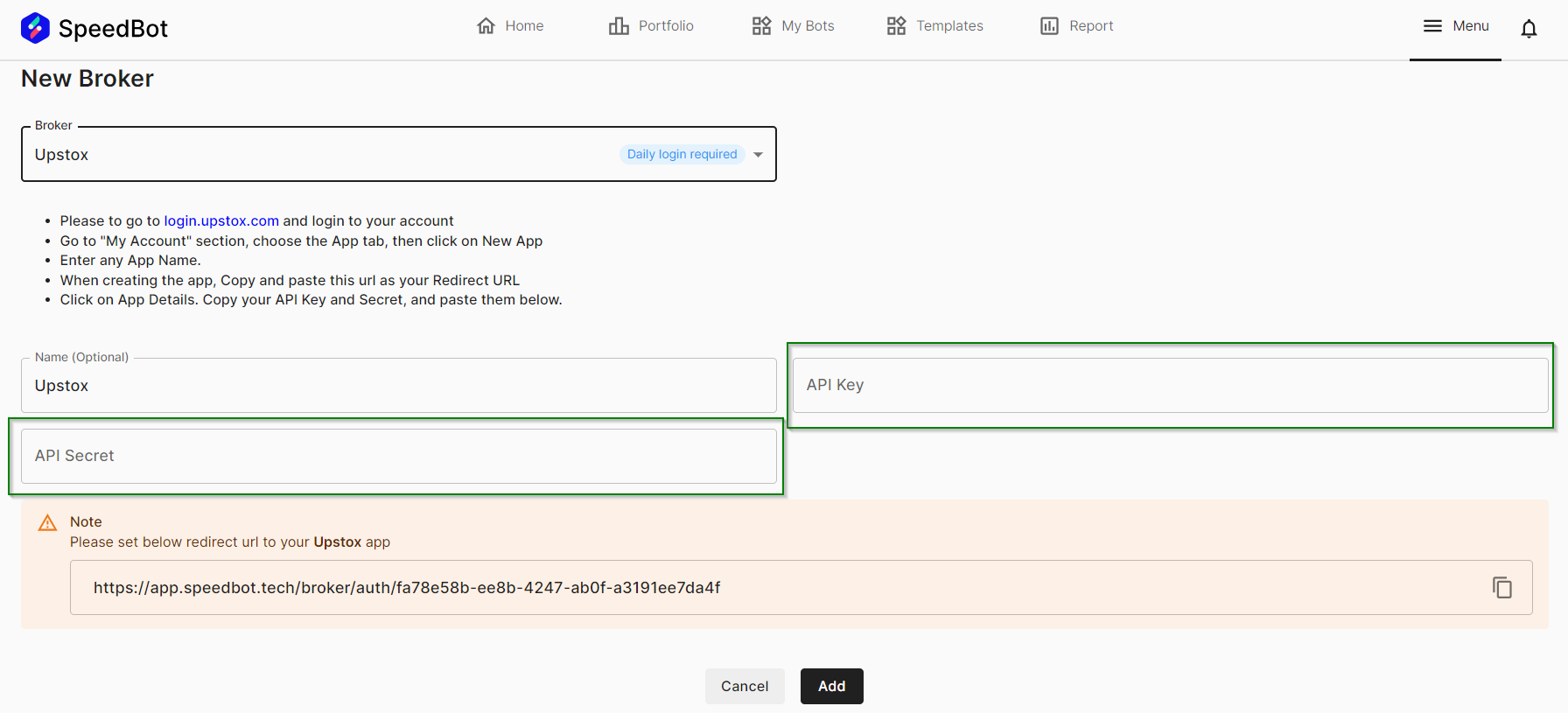
Zerodha (Yta)
-> Login to (https://developers.kite.trade/login).
-> Create an App using the Redirect URL given below.
-> Once the App is created then add the Client ID, API Key and API Secret Key.